EXIF/IPTC
Prerequisites and Setup
- Any Media Library Organizer Pro license
Overview
Settings are used to:
- Define whether Image Properties should be output when editing an image in the WordPress Administration interface
- Define which EXIF/IPTC fields should be made available for editing
In the WordPress Administration interface, click on Media Library Organizer > Settings
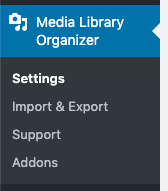
Settings
Enabling the EXIF/IPTC data module allows you to define the following settings:

Display Non-editable EXIF data
- Enabled: Non-editable Image Properties (such as Aperture, Focal Length, ISO) are output when editing an Attachment in the WordPress Administration interface.
- Disabled: Non-editable Image Properties (such as Aperture, Focal Length, ISO) are not output when editing an Attachment in the WordPress Administration interface.
Configure Editable Fields
The table displayed provides checkboxes to enable or disable whether a particular EXIF/IPTC field is made available for editing, depending on the screen the user is viewing:


Edit Screen
Fields enabled under this column in the above Settings table will be displayed when the user is fully editing an image in either List or Grid View:
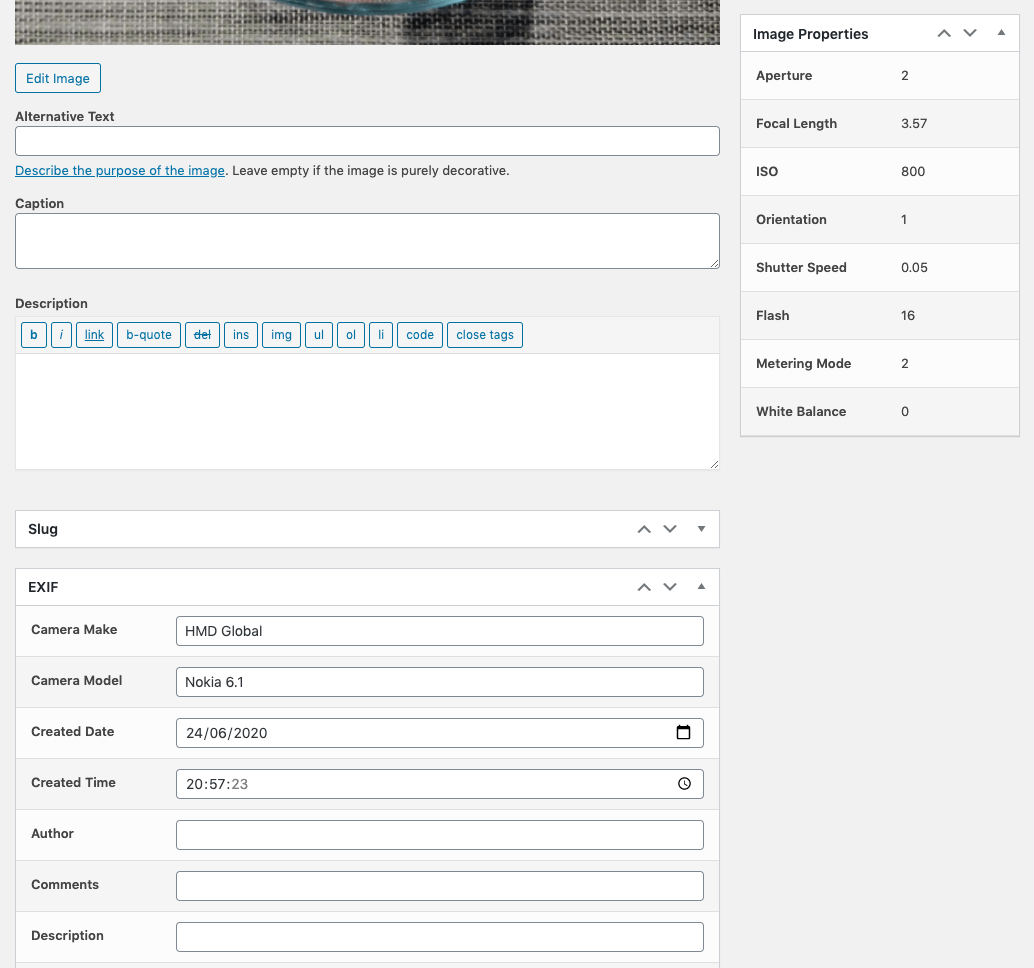
Quick/Bulk Edit Screen
Fields enabled under this column in the above Settings table will be displayed when using the quick or bulk edit functionality in the List View:
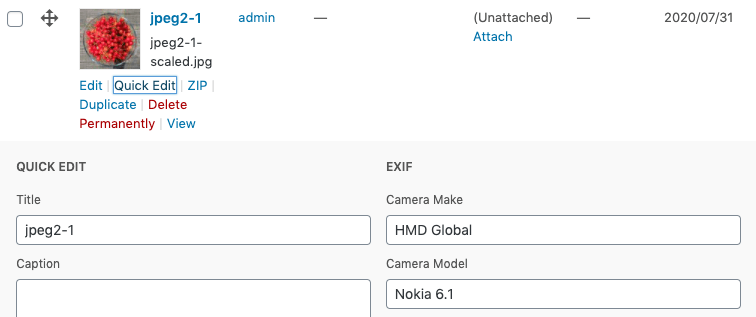
Defaults Screen
Fields enabled under this column in the above Settings table will be displayed when defining default attributes under the Defaults Settings:
Save
Once you have made changes to the settings, click the Save button.
On screen confirmation will display to confirm that the settings have been updated.
