How to display Amazon Products using Feedzy?
📝 Note: This feature is part of the premium version of Feedzy RSS Feeds, which you can get from here.
To display Amazon Products as feed, just follow the steps below:
- 1
Navigate to Feedzy > Settings.
- 2
-
Go to the Amazon Product Advertising tab and configure the credentials.
📝 Note: Make sure that the API Status is valid and Save the Settings.
- 3
-
Now go to the import wizard and insert an Amazon URL or ASIN number as source.
📝 Note: You can use ASIN numbers to display products, even multiple products using a pipe: amazon.com?asin=B09RQ5VL7S|B09RD2JX4P.
- 4
Configure the other settings to offer more product details, such as content ( #item_content), title (#item_title), and taxonomy. description, or even a featured image.
💡 Result
Depending on what type of post you have selected inside the import wizard, the products can be displayed as posts or as products on your website:
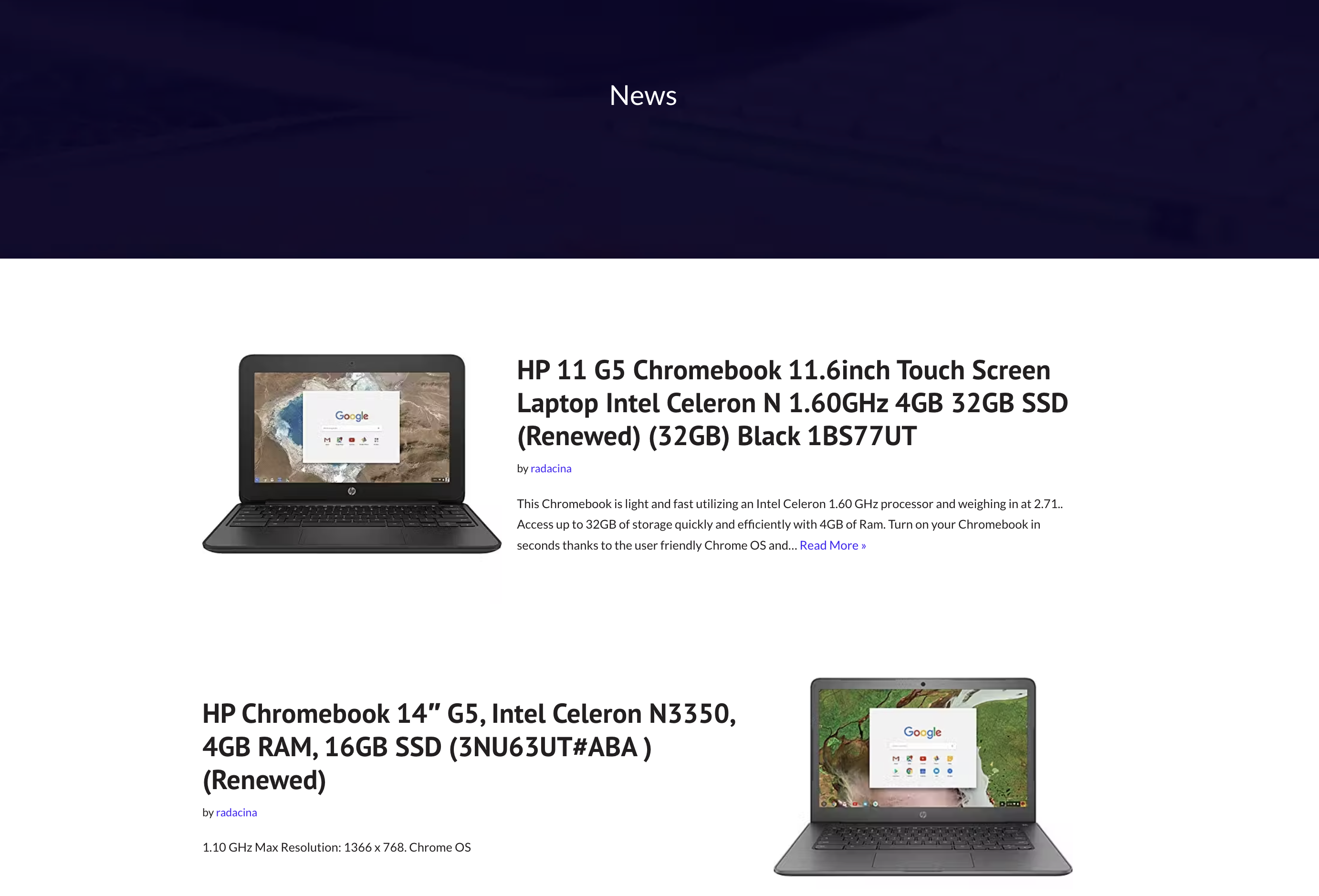 Amazon Products as Posts
Amazon Products as Posts
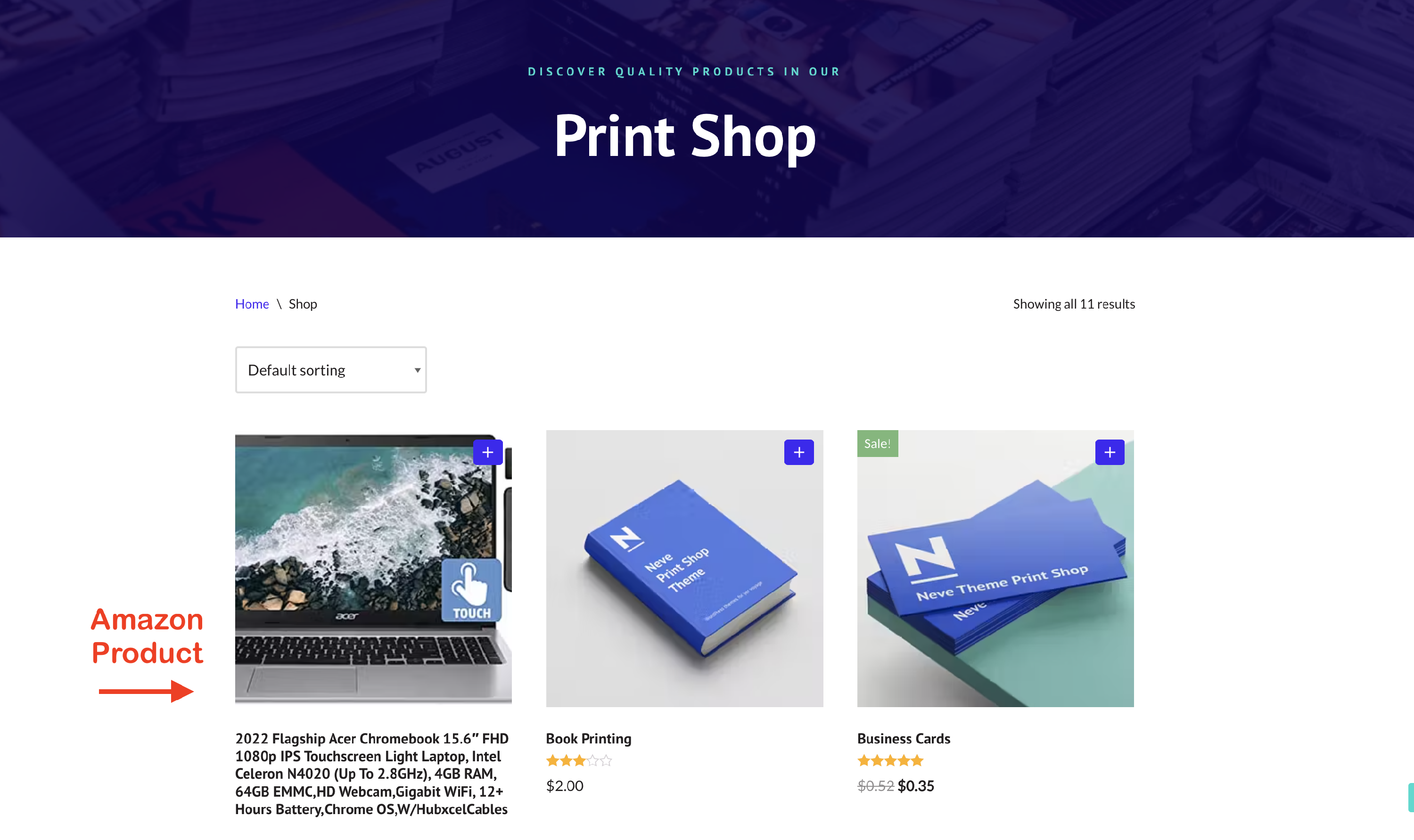 Amazon Products as Products
Amazon Products as Products
🔗 Advanced Services
This feature can be used in combination with the other services offered by Feedzy to create the desired design, such as:
- paraphrasing service - check this doc for further details about using it.

- translating service - check this doc for further details about using it.
- Spintax support - check this doc for further details about using it.




