5-Minute Setup to First Analysis
Get FreshRank AI up and running in just a few minutes. This quick guide will walk you through the essential setup and your first content analysis.
What You'll Need
- An OpenAI account
- Billing enabled on your OpenAI account (credit card added or prepaid credits added)
- About 5 minutes
Step 1: Create Your OpenAI Account and Enable Billing
- Go to platform.openai.com and create an account or log in
- Click the settings/gear icon (top-right corner)
- Open the Billing section in the left sidebar
- Add a credit card or purchase prepaid credits
- Confirm your payment method is active
Once billing is enabled, you can proceed to create your API key.

Step 2: Get Your OpenAI API Key
- Go to platform.openai.com and log in or register a new account
- Click the settings/gear icon (top-right corner)
- Select API keys from the left sidebar
- Click Create new secret key

- Give your key a name (example: "FreshRank Plugin")
- Click Create secret key

- Copy the key immediately (you won't be able to see it again)

Important: Keep this key private. Don't share it with anyone or post it publicly. Save the key in a safe place. You won't be able to view it again!
Step 3: Add Your API Key to FreshRank
- In your WordPress dashboard, go to FreshRank AI → Settings
- Find the AI Configuration card
- Paste your OpenAI API key into the OpenAI API Key field

- Click the "Save Changes" button at the bottom of the page
- Click Test Connection to verify it works
- You should see a green success message: "OpenAI API connection successful" at the top of the dashboard

If you see an error, double-check that you copied the entire API key correctly.
Note: If you just opened a new account on platfrom.openai.com the ‘Test Connection’ button might show an error even when the key is configured correctly. To test if this is the case, run any AI-powered action in FreshRank (like analysis) and see if it works. If you don’t get an error there, then the connection has been successfully established.
Step 4: Use the Default Settings (Recommended)
FreshRank comes with settings that work great for most websites. You don't need to change anything yet.
Default settings include:
- AI Model: GPT-5 (best balanced speed and quality)
- Content Update Filters: Factual Updates, User Experience, SEO and GEO + High and Moderate Severity enabled
- Other categories: Disabled (you can enable these later)
These defaults focus on fixing the issues that matter most to your readers and search rankings.
Want to customize? You can adjust these settings anytime in Settings → Content Update Filters.
Pro Features: Model selection and content update filters are not available in the free version. Upgrade to FreshRank Pro to unlock all OpenAI models and enable content filters.
Step 5: Run Your First Analysis
- Go to Dashboard → FreshRank AI
- You'll see all your published posts listed automatically
- Find a post you want to analyze (older posts work great for testing)
- Click the Analyze button next to that post
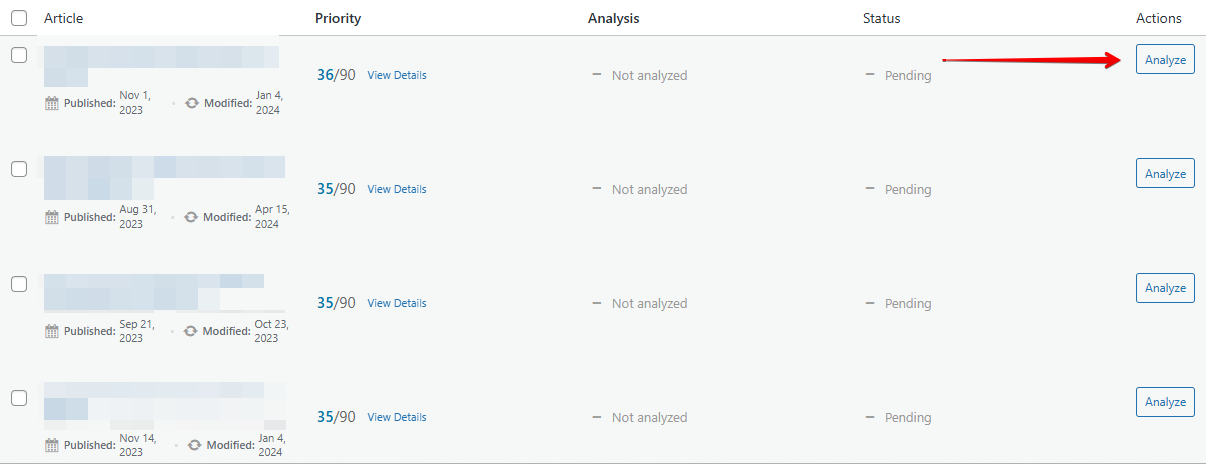
The post status will change to "Analyzing". Now wait while the AI examines your content.
Step 6: Wait for Results
Analysis typically takes 1-5 minutes depending on your post length.
You'll know it's done when:
- The status badge turns green and says "Ready"
- The Analysis column shows a score (example: "66/100")
- The Analysis column now shows "View Details"

Pro tip: You can analyze multiple posts at once using bulk actions. Just check the boxes next to several posts and select Analyze Selected from the bulk actions dropdown.
What's Next?
Now that your first analysis is complete:
- Click "View Details" to see what issues were found
- Review the report containing detailed breakdown of problems in your content
- Decide if you want to adjust your content update filters or dismiss any issues found
- Click "Create Draft" to generate AI-powered fixes
Troubleshooting
"OpenAI API error (HTTP 401): Invalid API key"
- Your API key may be incorrect. Copy it again from OpenAI and paste it in Settings.
"OpenAI API error (HTTP 429): Rate limit exceeded"
- You're making too many requests. Wait a few minutes or upgrade your OpenAI plan.
Analysis is stuck on "Analyzing" for over 10 minutes
- Refresh the page. If still stuck, check the debug log to see what happened.
"OpenAI API key is not configured"
- You need to add your API key in Settings → AI Configuration.
