Dismissing Issues You Don't Want to Fix
Not every issue flagged by the analysis needs to be fixed. FreshRank AI lets you dismiss issues you disagree with or want to ignore.
Why Dismiss Issues?
You might want to dismiss an issue if:
- You intentionally wrote the content that way for a specific reason
- The suggestion doesn't fit your brand voice or style
- You've already addressed the issue manually
- The issue is low priority and you want to focus on other fixes
How to Dismiss an Issue
On the Analysis Details page:
- Find the issue you want to dismiss
- Click the Dismiss icon (X) next to that issue
- The issue is immediately removed from the "Actionable Only" view
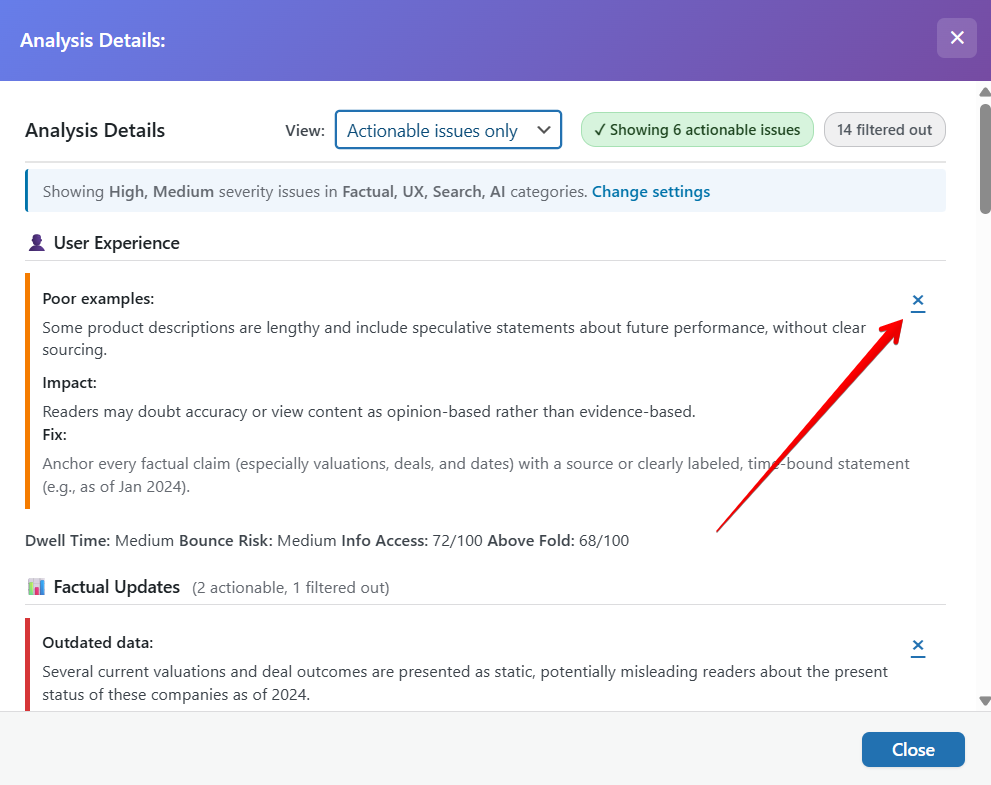
What happens when you dismiss an issue:
- It won't be included when you create a draft update
- It's still stored in your analysis (you can see it in "Dismissed Only" view)
- It only affects this specific post, not other posts
Viewing Dismissed Issues
To see what you've dismissed:
- Use the View Preference Switcher at the top of the page
- Select Dismissed Only
- All dismissed issues appear in a separate list
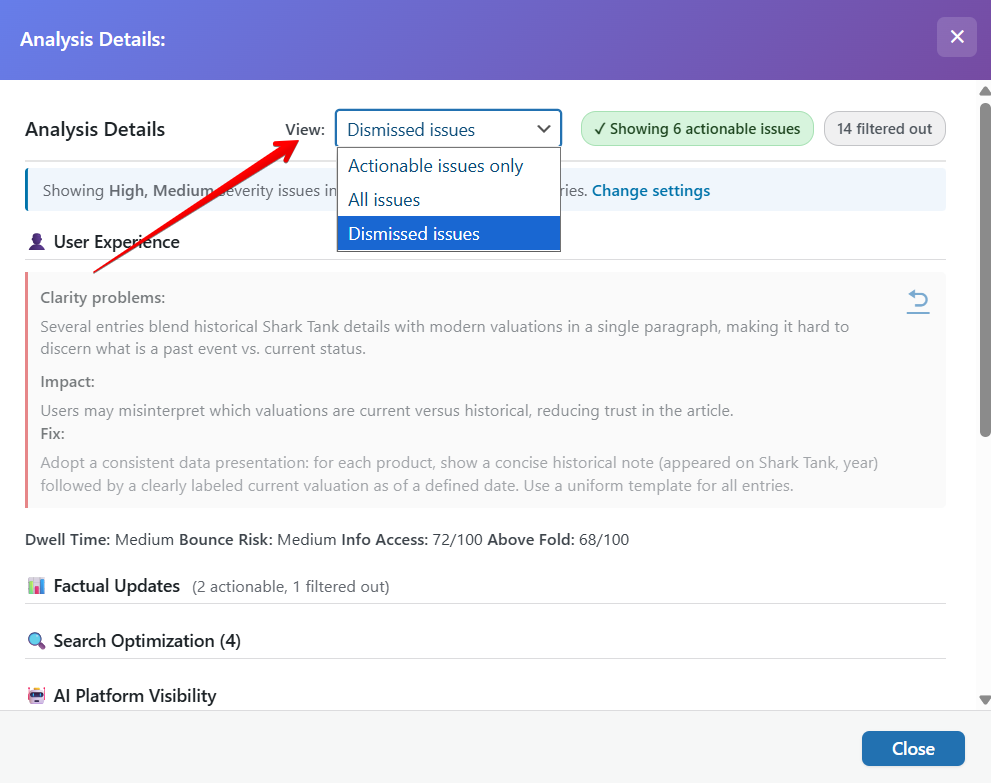
Restoring a Dismissed Issue
Changed your mind? You can restore any dismissed issue:
- Switch to the Dismissed Only view
- Find the issue you want to restore
- Click the Restore Icon (↺) next to that issue
- The issue returns to the main analysis and will be included in future draft generation
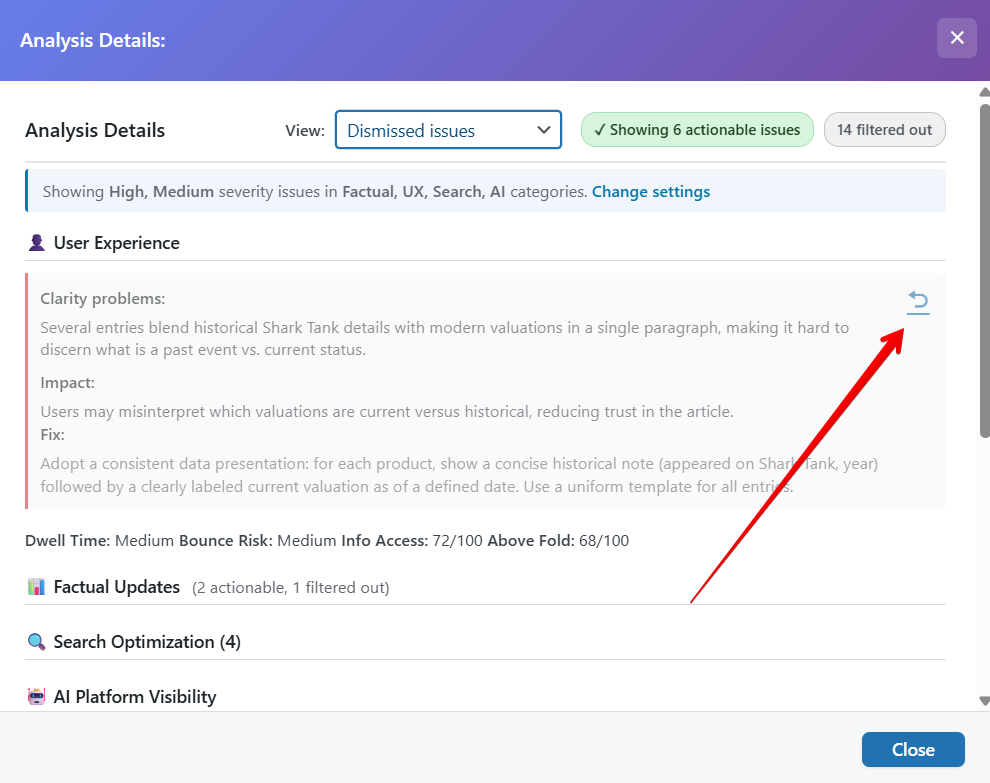
Important: Dismissed issues are specific to each post. Dismissing a "clarity_problems" issue on one post doesn't affect other posts.
