Content Update Filters
Content Update Filters give you precise control over which issues FreshRank fixes when creating draft updates. This guide explains how the filter system works and how to configure it for your needs.
What Are Content Update Filters?
Content Update Filters are settings that determine which analysis issues get fixed when you create a draft. Think of them as a selective "fix list" - you decide what to address and what to skip.
How Filters Work
When you analyze a post, FreshRank identifies issues across 6 categories and assigns each a severity level (High, Medium, or Low). When you create a draft, only the issues that match your enabled filters get fixed.
The Process:
1. Analysis finds 20 issues across all categories and severity levels
2. You enable: "Factual Updates" + "High severity"
3. You create a draft
4. Draft only fixes: High-severity factual issues (maybe 5 out of 20 issues)
5. Other 15 issues remain in analysis but aren't addressed in the draft
Why Use Filters?
Control Over Changes:
- Focus on what matters most to you
- Avoid unnecessary updates
- Target specific improvement areas
- Maintain your content's character
Efficiency:
- Faster draft creation (fewer changes to make)
- Lower token usage (smaller updates)
- Less review time (fewer changes to verify)
Strategic Updates:
- Fix critical issues first, minor ones later
- Update facts without changing style
- Improve SEO without rewriting content
How to Configure Content Update Filters
Step-by-Step Setup
- Open FreshRank Settings
- In your WordPress admin panel, go to FreshRank AI → Settings
- You'll land on the Settings tab by default
- Locate the Content Update Filters Card
- On the Settings page, find the Content Update Filters card (middle column)
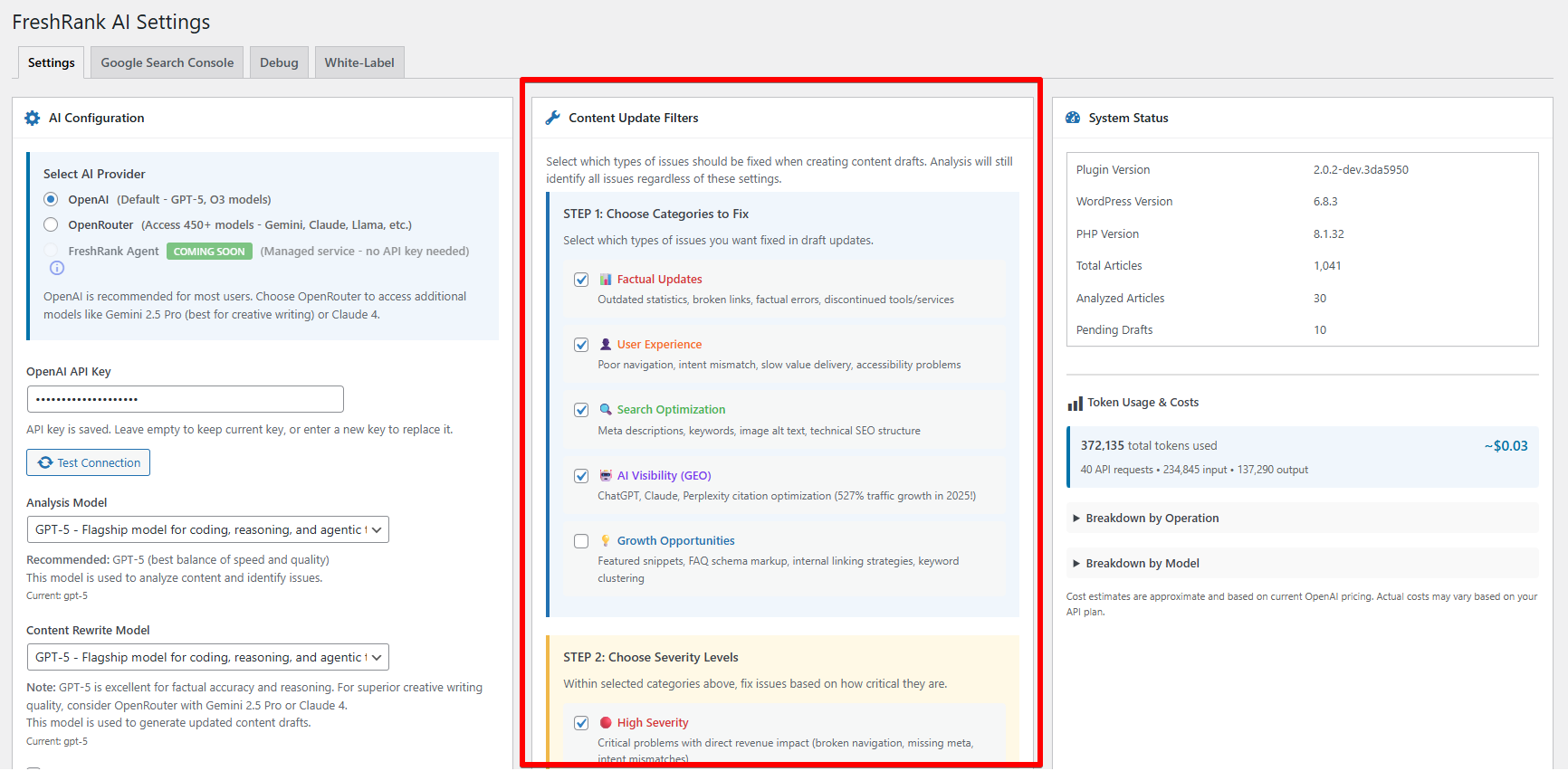
- Choose Categories to Fix
- Check the boxes for categories you want to fix:
- ☐ Factual Updates
- ☐ User Experience
- ☐ Search Optimization
- ☐ AI Visibility
- ☐ Growth Opportunities
- Check the boxes for categories you want to fix:
- Choose Severity Levels
- Check the boxes for severity levels you want to address:
- ☐ High Severity
- ☐ Medium Severity
- ☐ Low Severity
- Check the boxes for severity levels you want to address:
- Save Your Settings
- Click the "Save Changes" button at the bottom of the page
- You'll see a confirmation message when settings are saved
⚠️ Important: You must enable at least ONE category AND at least ONE severity level for draft creation to work,
Common Filter Strategies
Strategy 1: Phased Approach
Update content in multiple passes with different filters:
Phase 1: Critical Issues
- Enable: Factual Updates + High Severity
- Fix accuracy problems first
Phase 2: Quality Improvements
- Enable: Content Quality + User Experience + High/Medium
- Improve readability and value
Phase 3: Optimization
- Enable: Search Optimization + AI Visibility + Medium
- Optimize for discovery
Benefits:
- Manageable review process
- Clear priorities
- Controlled changes
- Budget-friendly
Strategy 2: Content Type Based
Different filters for different content types:
News/Time-Sensitive:
- Factual Updates + High/Medium
- Focus on accuracy
Evergreen Guides:
- All categories + High/Medium
- Comprehensive quality
Product Pages:
- Factual Updates + Search Optimization + High
- Accuracy and discoverability
Opinion/Creative:
- Content Quality + High only
- Minimal changes, preserve voice
Strategy 3: Performance-Driven
Use analytics to guide filter choices:
High Traffic, Low Engagement:
- User Experience + Content Quality + High/Medium
- Improve retention
Low Traffic, High Engagement:
- Search Optimization + AI Visibility + High/Medium
- Increase discoverability
Declining Rankings:
- Factual Updates + Search Optimization + High
- Fix issues harming SEO
Established Content:
- All categories + High only
- Maintain quality without over-editing
Understanding Filter Impact
How Filters Affect Draft Creation
Fewer Filters Enabled:
- ✅ Faster draft creation
- ✅ Lower token usage
- ✅ Fewer changes to review
- ✅ More focused updates
- ❌ More issues left unaddressed
More Filters Enabled:
- ✅ Comprehensive improvements
- ✅ Fewer follow-up updates needed
- ✅ Better overall content quality
- ❌ Slower draft creation
- ❌ Higher token usage
- ❌ More changes to review
Cost Considerations
Minimal Filters (Factual + High):
- Draft creation: 5,000-10,000 tokens
- Review time: 5-10 minutes
- Cost: $0.05-0.15 per draft
Maximum Filters (All Categories + All Severities):
- Draft creation: 15,000-40,000 tokens
- Review time: 15-30 minutes
- Cost: $0.20-0.60 per draft
💡 Tip: Start conservative (fewer filters) and expand as needed. You can always create another draft with more filters enabled.
Best Practices
✅ Do:
- Start conservative - Fewer filters first, expand as needed
- Match filters to goals - SEO focus? Enable Search Optimization
- Review analysis first - See what issues exist before enabling all filters
- Use phased approach - Multiple passes for complex updates
- Monitor token usage - More filters = higher costs
- Adjust per content type - Different content needs different filters
❌ Don't:
- Enable everything blindly - You'll get overwhelming changes
- Never enable Growth Opportunities for quick updates - It's for expansion, not fixes
- Forget to save - Changes don't apply until saved
- Skip severity levels - High severity issues should almost always be enabled
- Leave low severity always on - Usually not worth the extra changes
- Expect perfection - Filters guide AI but don't guarantee specific results
Troubleshooting Content Update Filters
"Matrix filters are not properly configured"
Problem: You try to create a draft but get this error.
Cause: Neither categories nor severity levels are enabled (or only one of the two).
Solution:
- Go to Settings → Content Update Filters
- Enable at least ONE category checkbox
- Enable at least ONE severity checkbox
- Save settings and try again
Draft Makes Too Few Changes
Problem: Draft barely updates the content.
Possible causes:
- Filters too restrictive - Only high severity enabled, few high-severity issues exist
- Recent analysis - Content already good, few issues found
- Wrong categories enabled - Issues exist but in different categories
Solutions:
- Check analysis results - how many actionable issues exist?
- Enable additional severity levels (add Medium)
- Enable additional categories that have issues
- Review "All Issues" view to see what's filtered out
Draft Makes Too Many Changes
Problem: Draft rewrites too much of your content.
Possible causes:
- All filters enabled - Addressing every minor issue
- All severity levels enabled - Including low-priority changes
- Content has many issues - Legitimately needs extensive updates
Solutions:
- Disable low severity - focus on High/Medium only
- Disable categories where you're happy with current content
- Use phased approach - fix one category at a time
- Review current filter settings - might be too broad
Can't Find Specific Issue in Draft
Problem: Analysis found an issue but draft didn't fix it.
Possible causes:
- Issue filtered out - Doesn't match enabled categories/severity
- Issue dismissed - You or someone dismissed it previously
- Issue too complex - AI couldn't confidently fix it
Solutions:
- Check issue category and severity - does it match your filters?
- Check "Dismissed Only" view - was it accidentally dismissed?
- Enable relevant category/severity and create new draft
- Manually edit the draft to address the issue
Frequently Asked Questions
Can I use different filters for different posts?
No, filters apply site-wide. To use different filters:
- Change filters in Settings
- Create drafts for posts needing those filters
- Change filters again for other posts
- Filters only affect future drafts, not existing ones
Do filters affect analysis?
No, analysis always examines all categories and severity levels. Filters only affect which issues get fixed during draft creation.
Can I change filters after creating a draft?
Yes, but it won't affect existing drafts. You'd need to reject the existing draft and create a new one with updated filters.
What happens if I disable all filters?
You'll get an error when trying to create a draft. At least one category and one severity must be enabled.
Should I enable Growth Opportunities?
Usually no for routine updates. Enable it when specifically planning content expansion or looking for new ideas.
Which severity levels should I always enable?
High severity is almost always recommended. It includes critical issues that significantly impact your content.
Can dismissed issues be included in drafts?
No, dismissed issues are excluded from all drafts regardless of filter settings. You must restore them first.
