Creating Content Drafts
Content drafts are FreshRank's way of safely updating your articles with AI-powered improvements. Instead of making changes directly to your live content, FreshRank creates a draft version that you can review, edit, and approve when you're ready.
How Drafts Work in FreshRank
When you create a draft, FreshRank takes your analyzed article and generates an updated version based on the issues it found during analysis. The draft appears as a standard WordPress draft post, which means you can:
- Review the changes side-by-side with your original content
- Edit the draft manually in WordPress before approving it
- Preview how it will look on your site
- Approve it to replace your live content, or reject it to keep your original
Important: Drafts are non-destructive. Your original content remains untouched until you explicitly approve the draft. If you reject the draft, it's simply deleted and your original content stays as-is.
Before You Create a Draft
You must analyze your post first before creating a draft. FreshRank needs the analysis results to know what issues to fix.
If you try to create a draft without analyzing first, you'll see an error message: "No completed analysis found for this post."
To analyze a post, follow our guide on running content analysis.
How to Create a Draft
You can create a draft for any post that has already been analyzed, or, if you have multiple analyzed posts, you can create drafts for several articles at once instead of doing them one by one.
Creating a Draft (Single Post)
Step 1: Go to FreshRank AI → Dashboard
Step 2: Find a post with "Ready" status (green badge) in your article list
Step 3: Click the Create Draft button in the Actions column

Step 4: Wait for the draft to be created. This can take anywhere from 1 to 10 minutes depending on:
- The length of your post
- Which AI model you're using
- How many issues need to be fixed
Step 5: Once created, you'll see a View Draft Details button in the Status column where you can review your draft.

Create Drafts for This Page
This option creates drafts for all analyzed posts currently visible on your dashboard page.
To use it:
- Go to FreshRank AI → Dashboard
- Click the Create for This Page button at the top of the page
- FreshRank will queue draft creation for all posts showing "Ready" status on the current page
Note: This only affects posts visible on your current dashboard page (based on your pagination settings). If you have 50 analyzed posts but only 20 are showing per page, only those 20 will get drafts created.
Create Drafts for Selected Posts
This option lets you choose exactly which posts should get drafts created.
To use it:
- Go to FreshRank AI → Dashboard
- Check the boxes next to the posts you want to create drafts for (they must have "Ready" status)
- Click the Create Selected button at the top of the page
- FreshRank will create drafts only for your selected posts
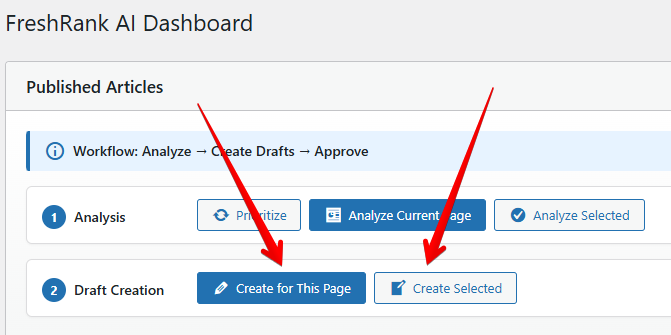
Tip: Use this method when you want to be selective about which posts get updated, or when you want to create drafts in small batches to manage your workload.
Pro Feature: Bulk bulk draft creation is only available in FreshRank Pro.
What Happens During Bulk Creation
- Drafts are created one at a time
- Posts will update to show "View Draft Details" status as each draft completes
- If one draft fails, the others will continue processing
Important: Bulk draft creation can take considerable time if you're processing many posts. Plan accordingly and avoid creating drafts for more than 10-20 posts at once if you're on shared hosting.
