Magic Tags in Custom Layouts
📝 Note: This is a part of Neve Pro, which you can get from here. If you want to learn more about Custom Layouts, check out this doc.
Magic tags can display dynamic information on certain pages using Custom Layouts. When you navigate to the page where you have made such insertions, the magic tags will be replaced with actual value.
| Using the Magic Tags |
Example |
| Available Magic Tags |
|
🧰 Using the Magic Tags
- 1
This can be accessed in Neve > Custom Layouts.
- 2
From there, select the custom layout that you want to use.
- 3
When the editor opens, make the customizations, then add conditional logic.
💡Example
- 1
We have created a custom layout for the archive page. For this, when the modal appeared, we selected Template > Archive.
- 2
After this, we configured the conditional logic, so the custom layout was shown for Archive Type is equal to Posts.
- 3
The magic tags available for the archive type appeared, and we selected the desired ones from there.
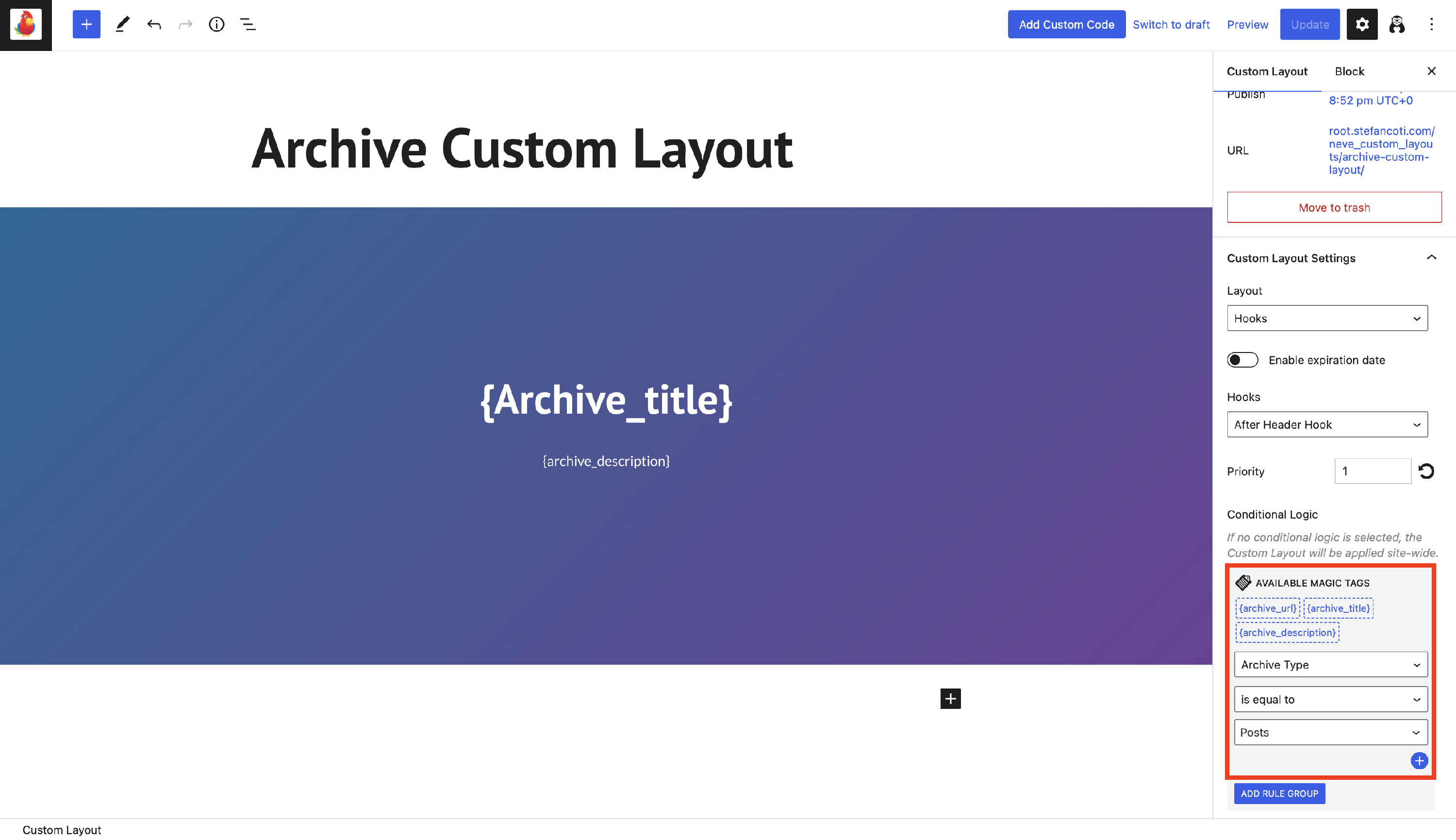
When we navigated to the website, the magic tags were replace with the value:
📌 Available Magic Tags
Archive Type
- {archive_url}, {archive_title}, {archive_description}
Archive Taxonomy
- {archive_title}, {archive_description}
Post Type
- {meta_date}, {meta_author}, {meta_category}, {meta_comments}, {current_post_meta}, {meta_time_to_read}, {current_single_url}, {current_single_title}, {current_single_excerpt}
User Status, User Role, User
- {user_email}, {display_name}, {user_nicename}

