WP Product Review Documentation
Learn how to customize and set up WP Product Review
- 1
-
How to download WP Product Review Lite?
- Go to www.themeisle.com/purchase-history
- Login and download WP Product Review Lite.
- 2
-
How to install WP Product Review Lite archive
Follow along with the below steps after you have downloaded the .zip archive:
- To install the plugin go to Plugins -> Add New -> Upload Plugin -> Choose File
- In the popup window select the .zip file and click Open.
- Click “Install Now” and after the install has finished "Activate Now".
- 3
-
How to create review articles
- Go to an existing page/post or simply create a new one
- Check the “Yes” button to start creating a review
- Go to an existing page/post or simply create a new one
- Click the "Is this a review post?" toggle to access the review menu
- Fill in the fields with your desired data.
Classic editor Block editor 

- Insert the Product’s Options which will be graded (from 0 to 100 in percentages) by you and your visitors (if comment reviews are enabled).
Classic editor Block editor 

- Insert Pros and Cons. This can only be used by the article’s author.
Classic editor Block editor 

- 4
-
Add a buy button (affiliate link) to the review
The buy button will be shown at the end of the reviews and provides a great call-to-action method for affiliates and sellers.You can customize the button's color to make it stand out, add a second one and several other options are available.
- 5
-
What will the review look like?
Once you finished filling in all your review's info and publishing it, view the page to see it. - 6
-
General Settings
- Position of the review box – choose the review's position in the post relative to the content: before, after, manually placed (available in the PRO version, here's a demo).
- Show review comment – enables/disables reviews submitted through visitors' comments.
- Visitor review influence – choose how much your visitors' comment reviews will influence the scores overall.
- Change default rating icon – (available in the PRO version) replace the rating icons with one that suits your website. You can see an example in our demo.

- Number of options/pros/cons – select the default number of options / pros / cons (3-10) that will be displayed in a review.
- Content width – (available in the PRO version) allows setting the width, in pixels, of the reviews to a custom size.
- Disable Lightbox images - enabling this setting will open the review's image in a new tab. Disabling it will open the images using the lightbox effect.
- Disable Font Awesome - enables disabling Font Awesome if the website already has it enqueued.
- Enable Rich Snippets - enables rich snippets on the product page.
- Enable review post type - creates a new post type in where you can manage your reviews (in the PRO version this will prevent the Review Comparison Table to display results)
- Enable AMP CSS - includes custom CSS for AMP.
- 7
-
Rating Colors
This menu allows you to customize every color used in a review. You can either use the graphic selector, or enter the hex code of the color.
- 8
-
Typography
- 9
-
Front-end submission of reviews
- 10
-
More Guides

Or install the plugin from the WordPress.org repository by searching for it in your Dashboard.
See here how to install the pro version: Install WP Product Review Pro
| Classic editor |
Block editor |
Show Button Icon - Displays a cart icon next to the button's text.
| Classic editor | Block editor |
 |
 |
This is how the buttons will look like:
| With 1 button | With 2 buttons ( PRO version) |
 |
 |
Here's an example:


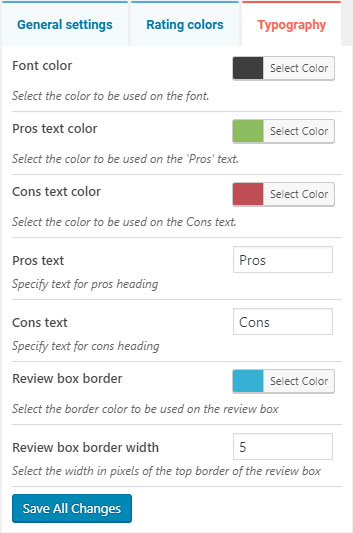
This menu allows you to customize colors of the text fields in reviews. You can edit the text for Pros and Cons fields. Also, you can change the review's border width and color.
You can also customize the border’s width and color of the review box, to perfectly blend it with your website.
Frontend review submission is a PRO feature available in the Developer and Agency packages of the plugin.

In order to enable this feature, you would first need to navigate to WP Product Review's General settings page, and enable the Review Post Type option.
Then use the shortcode [wppr_submit_review] on your desired page in order to display the review submission form. With this form, the website's users can submit any products/posts to be viewed and reviewed by site visitors.
Once the user submits the products/post, it will be added to Dashboard-> Reviews as a draft. A website admin can review and publish it, and nce published it works just like any other review post.
The form will look like this:










