Google Search Console Settings
Google Search Console (GSC) integration is an optional but powerful feature that helps FreshRank prioritize which content needs updating most urgently. This guide explains why you should connect GSC, how to configure it, and how to troubleshoot common issues.
Pro Feature: Google Search Console integration and priority scoring are only available in FreshRank Pro. Free version users can still analyze and update content, but without GSC-powered prioritization.
Why Connect Google Search Console?
Without GSC, FreshRank can analyze and update your content, but it doesn't know which posts are most important to update first. GSC integration adds intelligent priority scoring based on real traffic data.
Priority Score Calculation
When GSC is connected, FreshRank calculates a 0-90 point priority score for each post based on three factors:
1. Content Age (0-30 points)
- Older content gets higher scores
- Posts not updated recently need more attention
- Based on last modified date (or published date, your choice)
2. Traffic Decline (0-30 points)
- Compares recent 28 days vs. previous 28 days
- Bigger traffic drops = higher priority
- Indicates content may be losing relevance
3. Traffic Potential (0-30 points)
- Posts with high impressions but low clicks
- Shows opportunity for improvement
- High visibility but poor CTR needs optimization
Maximum Score: 90 points (30 + 30 + 30)
Benefits of Priority Scoring
Focus Your Efforts:
- Update high-impact content first
- Don't waste time on low-traffic posts
- Data-driven decisions instead of guessing
Identify Quick Wins:
- Find posts with high impressions but low clicks
- Small improvements can yield big traffic gains
- Optimize content that's "almost there"
Catch Declining Content:
- Spot posts losing traffic before it's too late
- Proactive updates prevent further decline
- Maintain your hard-earned rankings
Efficient Resource Use:
- Prioritize limited time and budget
- Focus on content with proven traffic value
- Skip updating posts nobody reads
💡 Important: FreshRank works perfectly fine without GSC. All analysis and draft creation features work the same - you just won't have priority scores.
Setting Up Google Search Console
Prerequisites
Before you begin, make sure:
- You have a Google Search Console account
- Your site is verified in GSC
- You have at least 3 months of GSC data
- You're an Owner or Full User in GSC (Restricted Access won't work)
- You have Administrator access to your WordPress site
Quick Setup Overview
The GSC setup process involves:
- Creating OAuth credentials in Google Cloud Console
- Adding credentials to FreshRank Settings
- Authorizing FreshRank via Google OAuth
- Automatic property matching (FreshRank finds your site)
Basic Setup Steps
- Get OAuth Credentials from Google
📚 Detailed Instructions: Complete step-by-step OAuth setup instructions are available on the FreshRank Settings page under Google Search Console → Setup Instructions (expandable section), or you can follow our separate OAuth Setup Guide for detailed screenshots and explanations.
- Configure FreshRank
- Go to FreshRank AI → Settings → Google Search Console tab
- Enable GSC integration checkbox
- Choose your date preference (Published or Modified)
- Paste Client ID and Client Secret
- Save settings
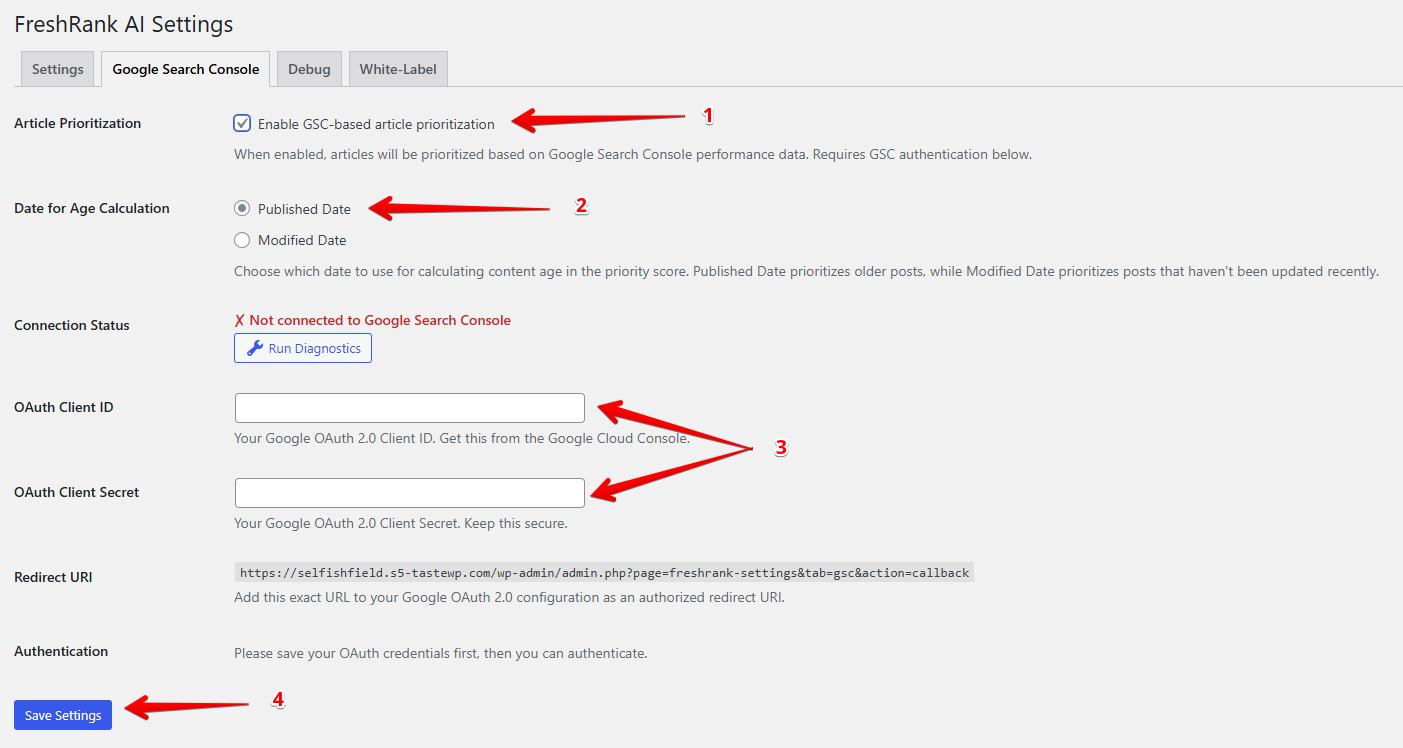
- Authorize Connection
- Click "Connect to Google Search Console" button
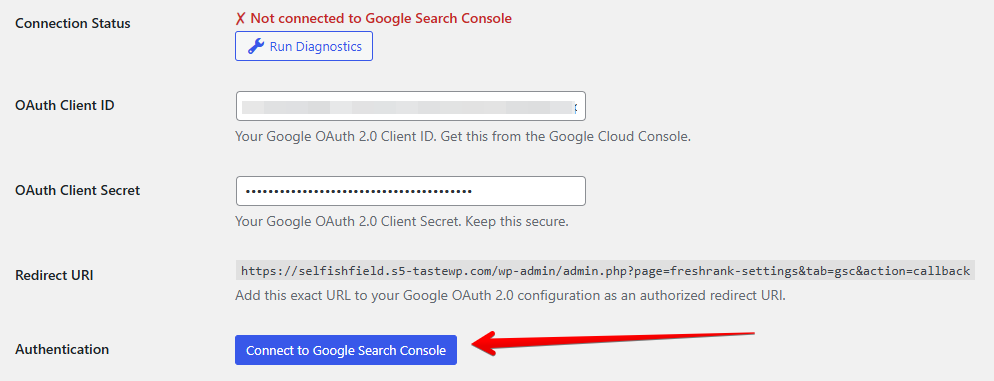
- Sign in to your Google account
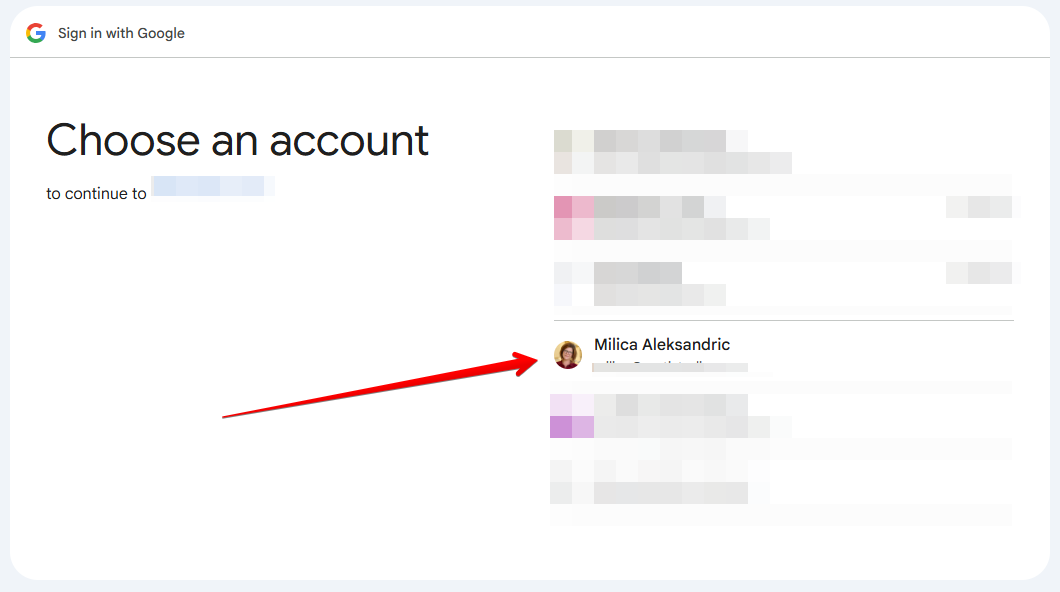
- Grant FreshRank permissions
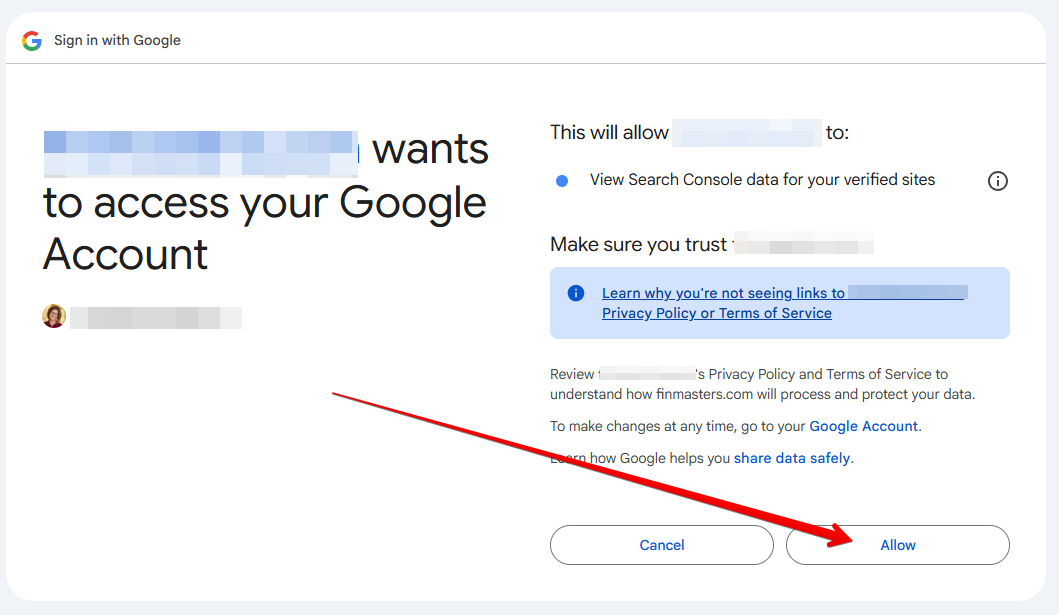
- FreshRank automatically finds your site
- Verify Connection
- Check for green "Connected" badge
- Click "Test Connection" button under Connection Status to verify

💡 Time Required: First-time setup takes about 10-15 minutes. Subsequent reconnections (if needed) take only 1-2 minutes.
Having trouble? Read our guide on troubleshooting the most common Google Search Console integration issues.
Understanding the Date Settings
When GSC is enabled, you can choose which date FreshRank uses to calculate the "Content Age" portion of the priority score. This choice significantly affects which content gets prioritized.
Two Date Options:
- Published Date (Default)
- Uses the date the post was first published
- Never changes even if you update the post
- Prioritizes genuinely old content
- Modified Date
- Uses the date the post was last updated
- Changes every time you edit the post
- Prioritizes content that hasn't been touched recently
👉 Example scenario with published date enabled: You published a post in 2020 and updated it in 2024. With Published Date enabled, it still shows as 5 years old and gets high priority for the age factor.
👉 Example scenario with modified date enabled:
You published a post in 2020 and updated it 6 months ago. With Modified Date enabled, it shows as 6 months old and gets lower priority, allowing you to focus on posts you haven't touched for longer.
💡 Recommendation: Start with Modified Date. It works best for most content maintenance strategies. Switch to Published Date only if you specifically want to prioritize old content regardless of recent updates.
GSC Data and Privacy
When you authorize GSC, FreshRank can access:
✅ Read-Only Access To:
- Impressions, clicks, CTR, and average position
- Search queries (keywords)
- Pages with traffic data
- Date ranges (last 90 days)
❌ Cannot Access:
- Other Google services (Gmail, Drive, etc.)
- Other websites' GSC data
- Write/modify anything in GSC
- Personal Google account information
What FreshRank Stores:
- Aggregated metrics (impressions, clicks, CTR, position)
- Per-post data for priority calculation
- Data cached for 24 hours
What FreshRank Does NOT Store:
- Individual search queries (not needed for priority)
- User-level data from GSC
- Personally identifiable information
Security:
- OAuth tokens encrypted in database (AES-256-CBC)
- API calls use HTTPS
- No data shared with third parties
Frequently Asked Questions
Is GSC required to use FreshRank?
No, GSC is completely optional. All analysis and draft creation features work without it. GSC only adds priority scoring.
How often does GSC data update?
FreshRank fetches new GSC data every time you prioritize articles from the bulk actions menu in the dashboard.
Can I use multiple GSC properties?
FreshRank connects to one property per site. If you have multiple properties (http/https, www/non-www), use a domain property for best results.
What if my site has no GSC data yet?
If your site is new (< 3 months) or has no organic traffic, GSC integration won't provide much value yet. Wait until you have consistent traffic data.
Do I need to reconnect GSC after updates?
No, the connection persists across FreshRank updates. You only need to reconnect if tokens expire or connection is manually disconnected.
Can I switch between Published and Modified date?
Yes, you can change this setting anytime. Priority scores will be recalculated on the next prioritization based on the new date setting.
Will GSC integration slow down my site?
No, GSC data fetches happen in the background and don't affect site performance.
What happens if I disconnect GSC?
Existing scores remain visible but you won’t be able to re-prioritize your articles. You can reconnect anytime without losing any data.
