Configuring the Stripe API keys
In this article, you'll learn how to configure Stripe API keys in WP Full Pay.
Since WP Full Pay v7.0 you no longer need to manually add Stripe API keys, unless you have customized your code and are using the internal WP Full Pay API or are also using the WP Full Pay Members Add-on
In some instances, WP Full Pay still uses the Stripe API to connect directly to the Stripe payment service. The plugin must provide the Stripe API secret key for test and live mode in order for the Members Add-on and the internal API to work.
Table of contents:
What is test mode and live mode?
Stripe has two workspaces called test mode and live mode.
You can experiment the integration in test mode, and switch to live mode when you’re ready to go live with your integration.
Test mode and live mode are separate spaces with their own set of objects.
For example, a subscription plan created in test mode is not available in live mode, and vice versa.
You can switch between test and live mode on the Full Pay → Settings → Stripe account → API mode page by switching the toggle:
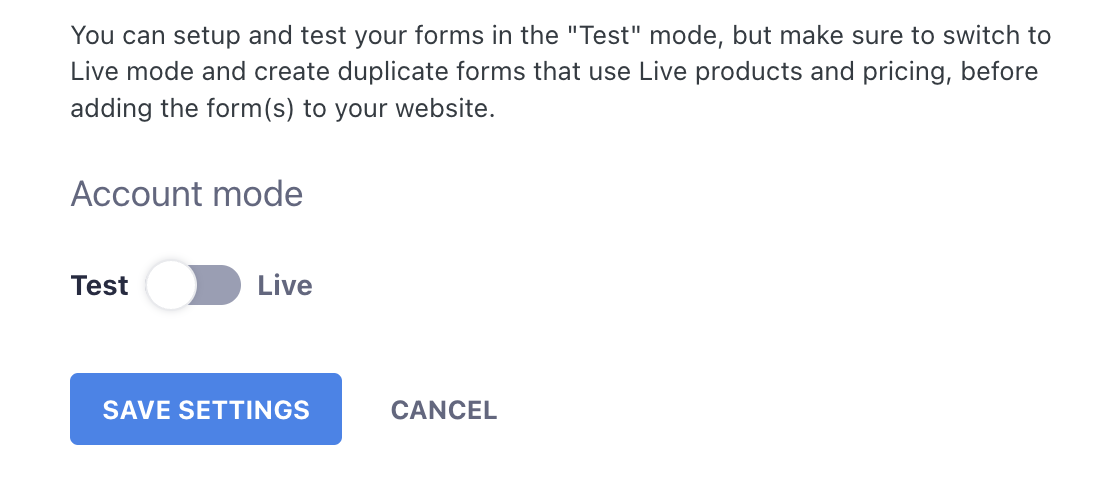
Get the API keys on the Stripe dashboard
Follow the steps below to get the Stripe API keys:
- Go to the Developers → API keys page on the Stripe dashboard
- You should see Publishable and Secret keys
- You can reveal the test secret key by pressing the “Reveal test key” to copy it
- Switch to viewing live API keys by pressing the “Viewing test data” toggle
This is how you can get the Stripe API keys, described with screenshots:
1) Go to the “Developers → API keys” page
Click on the test publishable key to copy it to the clipboard:
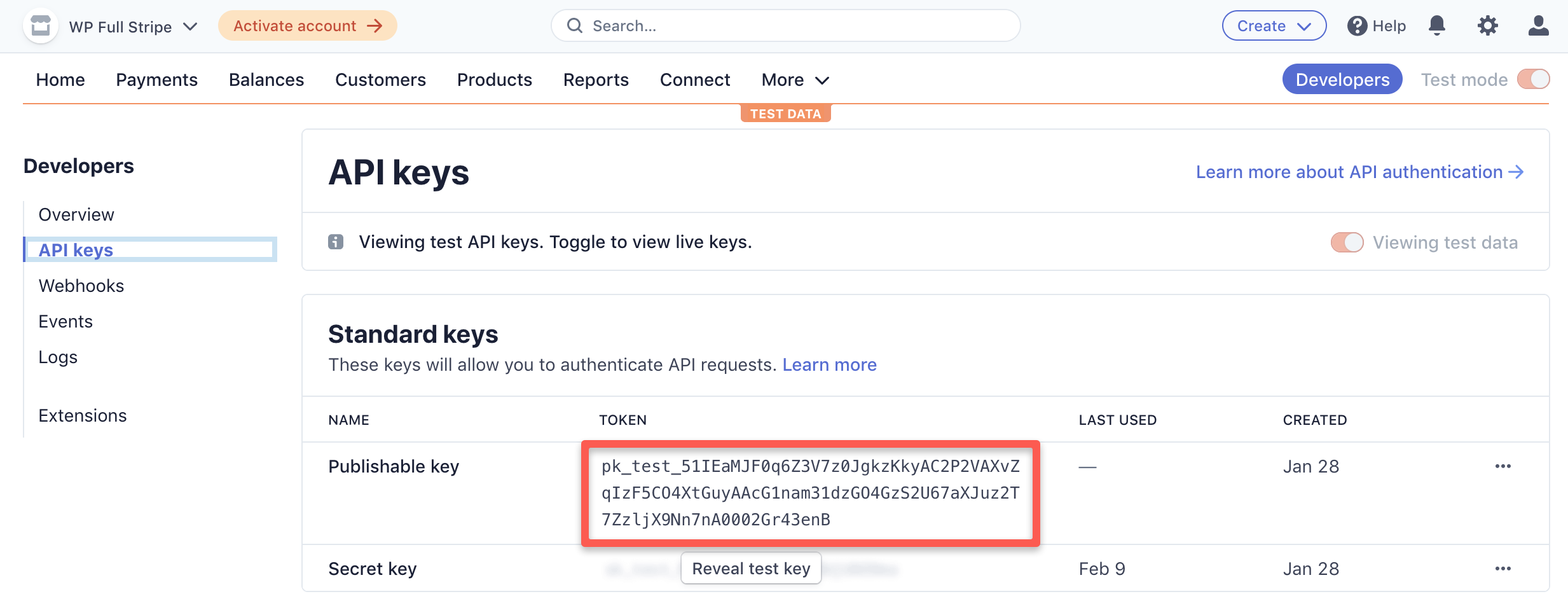
2) Reveal test secret key by pressing the “Reveal test key” button
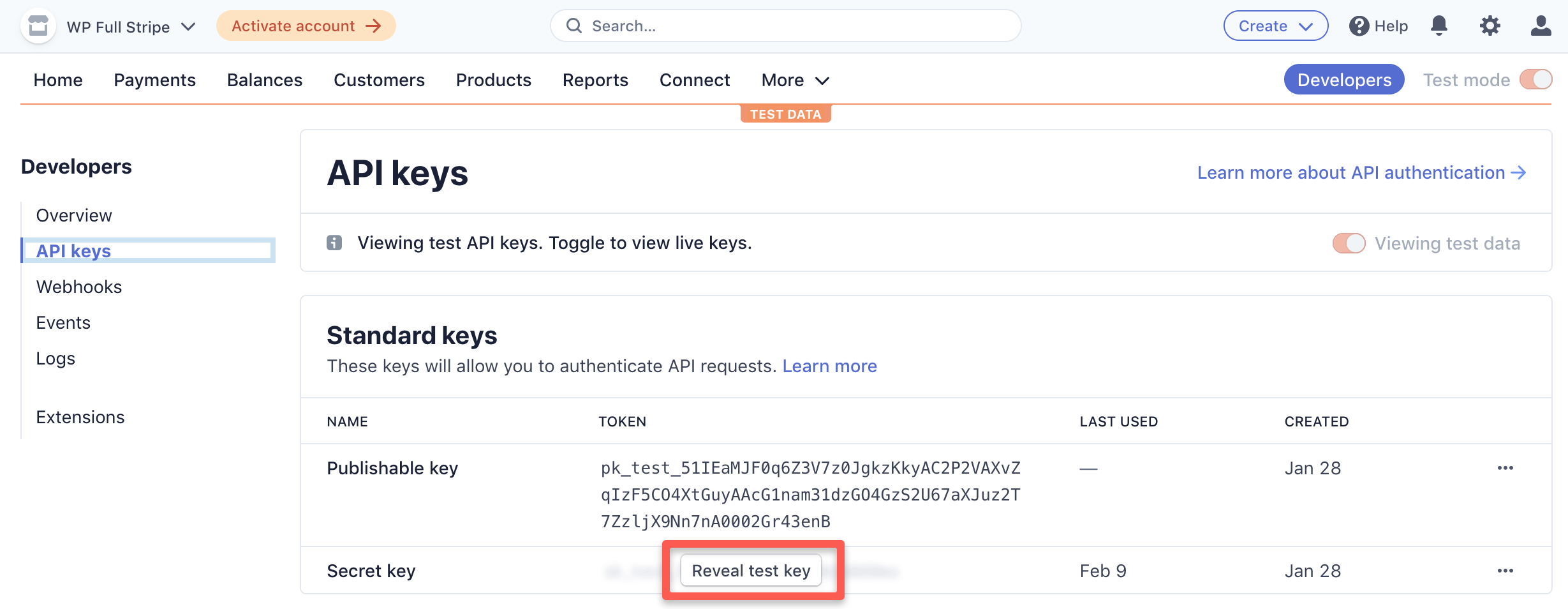
3) Copy the test Secret key
Click on the test secret key to copy it to the clipboard:
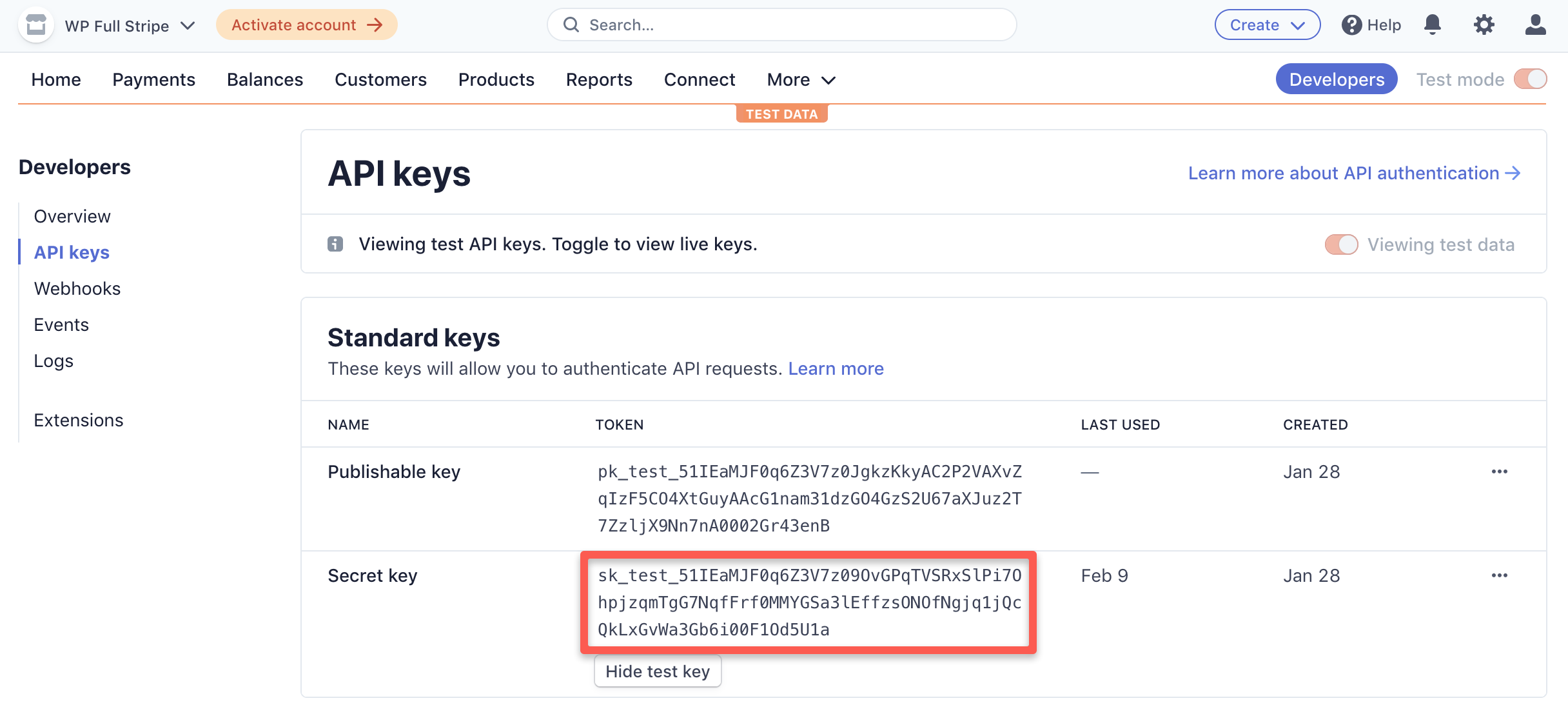
4) Switch to live data to copy the live keys
Press the “Viewing test data” toggle:
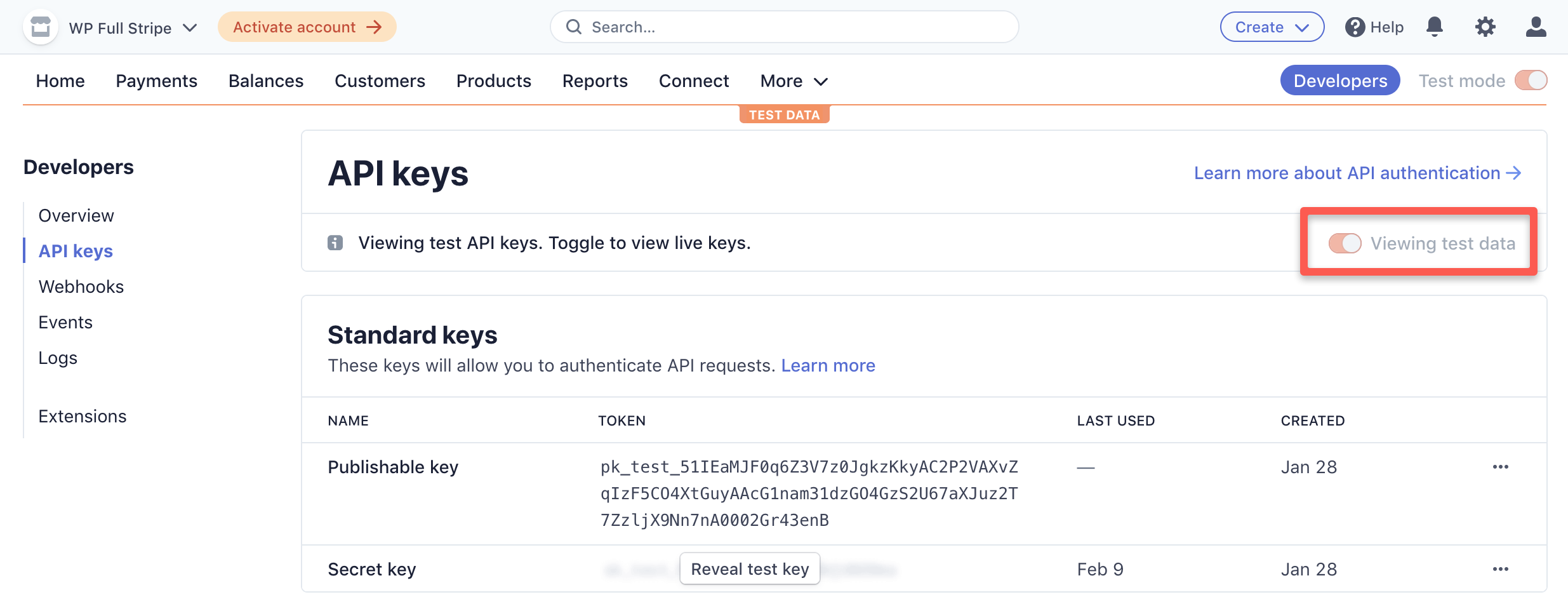

Click the "Create secret key" to create a new secret key; you cannot view/reveal a secret key once created. Each secret key is given a name so you can keep track of which is used where. We suggest a name like "WP Full Pay"
Configure the API keys in WP Full Pay
Armed with the API keys, go to the Full Pay → Settings → Stripe account page to add the API keys by replacing the text "YOUR_TEST_SECRET_KEY" and "YOUR_LIVE_SECRET_KEY" and clicking Save Settings:

Next step:
We suggest setting up webhooks for WP Full Pay and registering your website for Google reCAPTCHA
