The Advanced Product Reviews Module - Sparks
📝 Note: The Advanced Product Reviews module is part of the Sparks plugin, which you can get from here.
This module enhances Sparks' Product Review by allowing users to enable an advanced review section with lots of capabilities.

🖲 Activating the Module
- 1
- Install the Sparks plugin, using these instructions.
- 2
- Navigate to Settings > Sparks and activate the Advanced Product Reviews module.
NOTE: If you are using Neve, navigate to Neve > Sparks to access Sparks's options.
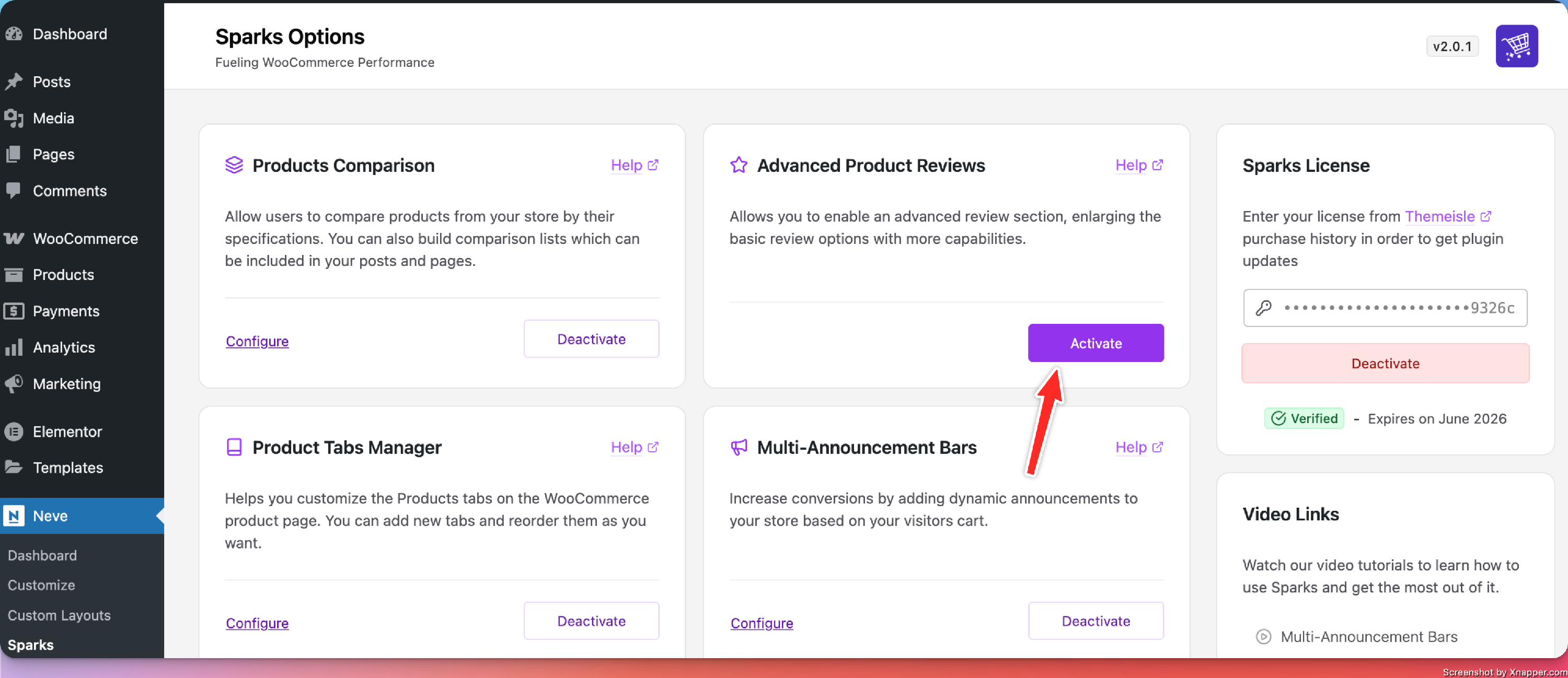
🧰 Using the Advanced Product Reviews
In order to access the features of this module, make sure you follow this path:
📍 WooCommerce > Settings > Products
Under the Reviews section, you will find the available extended features listed:
- Allow users to attach images to reviews - this might be helpful when the user wants to showcase the product's real state or utility.
The thumbnails can have different dimensions; however, the default image size is 70px x 70px:
Add the desired photos there, but do not forget about the rating and personal review, too ( those are mandatory ).
📝Note: There is a restriction of 5 images per review.
💡 Result - this is what the review will look like on the product page.
- Display reviewer name anonymized - protect reviewer's identity by enabling this option.
💡 Result - after enabling the option, my name contains only the first letter.
- Hide reviewer profile picture - this option would also protect the reviewer's identity.
💡Result - enabling this option has generated a review without the avatar.
📝Note: Having a profile picture would increase the review's credibility.
- Enable review title, allow users to add a title when doing a review - this feature can become very helpful when the reviewer wants to highlight a particular idea about the product.
💡 Result - after enabling this option, the review contains a showcased title.
- Enable review voting - the vote is represented by an 👍 icon. It also holds the number of appreciations.
- Allow unregistered users to vote - unchecking this will allow only registered users to vote.
💡 Result - in the picture below are presented a voted and a not voted review.

- Show the "verified owner" label on customer reviews - the "verified owner" label appears only if the person who posted the review has actually bought the reviewed product.
- It comes with an additional option - Reviews can only be left by "verified owners".
💡 Result - in the picture below, you can notice the "verified owner" label.








