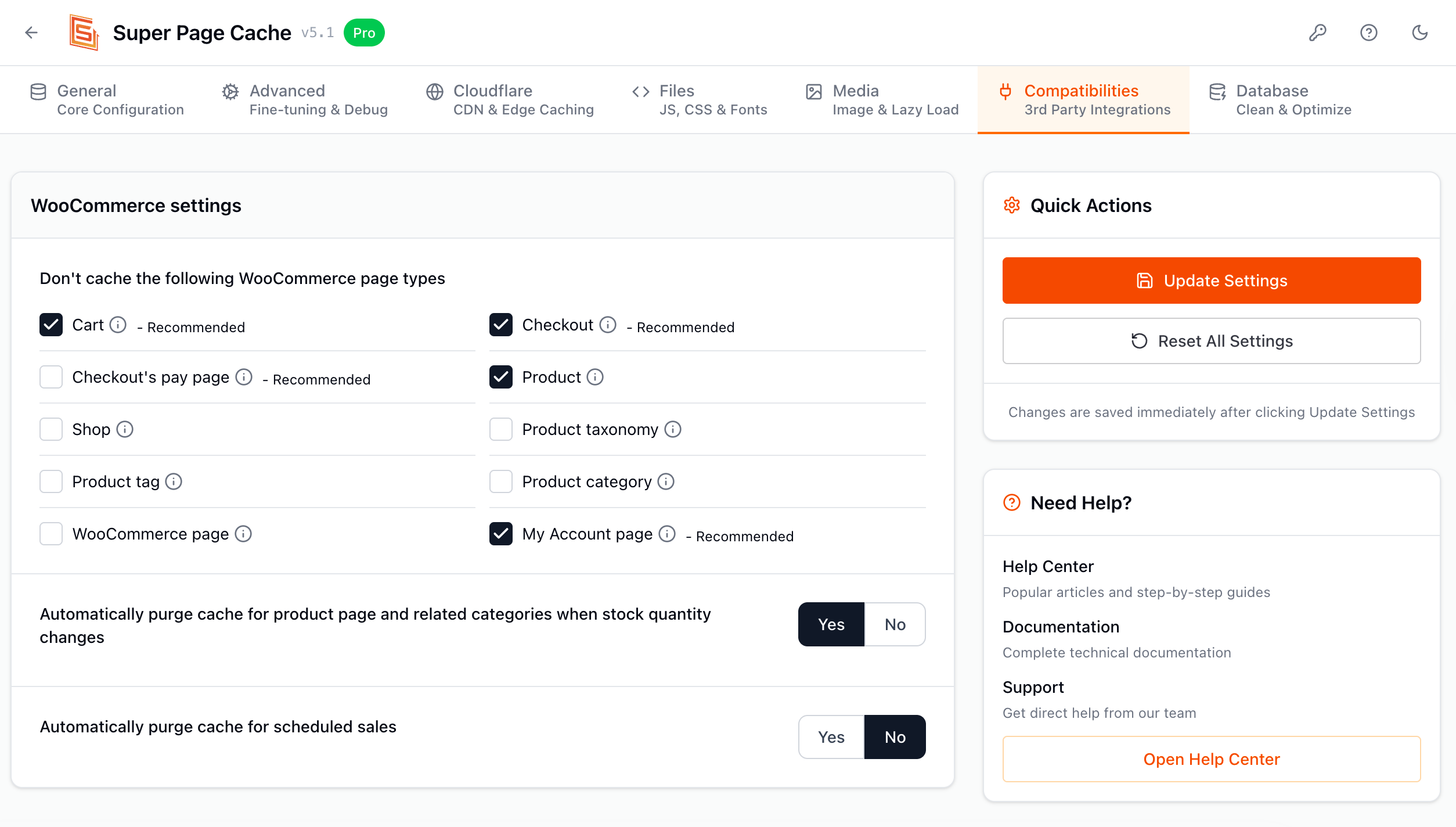How to Optimize cache for WooCommerce Stores
WooCommerce stores present unique caching challenges due to their dynamic nature—shopping carts, user accounts, checkout processes, and personalized content. This comprehensive guide will show you how to configure Super Page Cache to maximize performance while maintaining full e-commerce functionality.
| WooCommerce Caching Challenges | Step-by-Step WooCommerce Optimization | Troubleshooting WooCommerce Cache issues |
Understanding WooCommerce Caching Challenges
Why E-commerce Caching is Complex
Dynamic Content Requirements:
- Shopping cart contents change per user
- Product prices may vary by user role or location
- Inventory levels update in real-time
- Personalized recommendations and recently viewed products
- User-specific account information and order history
Critical Pages That Need Special Handling:
- Cart and checkout pages (must never be cached)
- My Account dashboard (user-specific content)
- Product pages with dynamic pricing
- Category pages with stock status
- Search results and filters
Step-by-Step WooCommerce Optimization
- Navigate to Super Page Cache → Compatibilities
- Under the WooCommerce Settings, you can exclude the WooCommerce Page types.
You can take advantage of additional settings listed there as well.
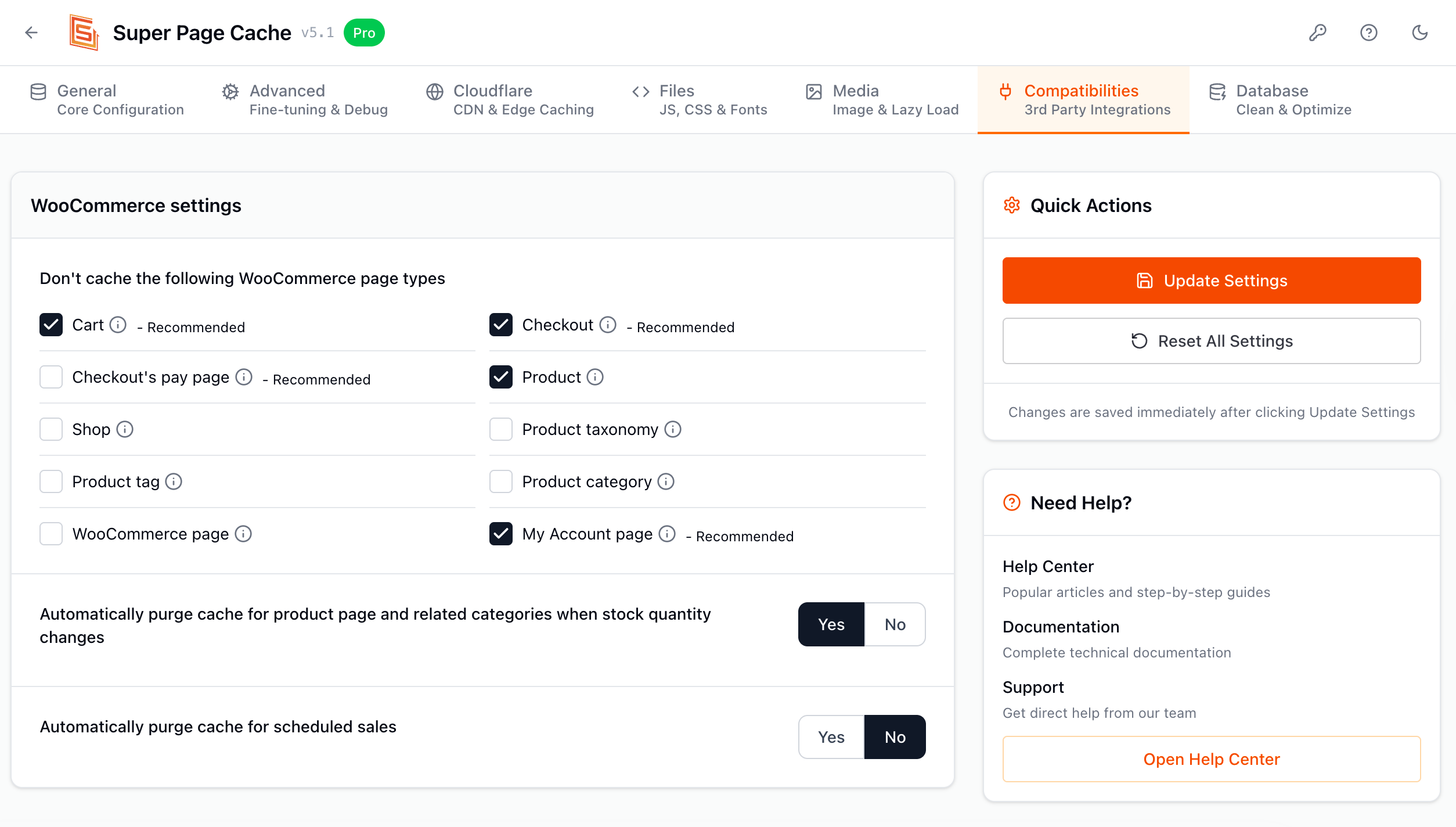
- Configure Critical Page Exclusions
Go to Super Page Cache → General and under the Prevent the following URIs to be cached setting, you can exclude the following URLs from cache to ensure dynamic content is not cached.
Recommended (Verify these are enabled):
/cart/* /checkout/* /my-account/* /wc-api/* /?wc-ajax=* /?add-to-cart=* /?remove_item=*
Additional Manual Exclusions:
/shop/?orderby=* /shop/?min_price=* /shop/?max_price=* /?s=* (search results) /wishlist/* (if using wishlist plugins) /compare/* (if using product comparison)

Troubleshooting WooCommerce Cache Issues
Common Issue 1: Cart Not Updating
Symptoms:
- Items remain in cart after removal
- Cart totals don't update
- Mini cart shows incorrect quantities
Solutions:
- Clear Cart-Related Cache:
Exclude these patterns: /?wc-ajax=add_to_cart /?wc-ajax=remove_from_cart /?wc-ajax=get_refreshed_fragments
- Configure these settings:
- Enable "Auto-purge on Stock Change"
Congratulations! You've successfully optimized Super Page Cache for your WooCommerce store. Your customers should now experience significantly faster page loads while maintaining full e-commerce functionality, leading to improved conversions and better search engine rankings.
Remember to monitor your store's performance regularly and adjust cache settings based on your specific traffic patterns and business needs.