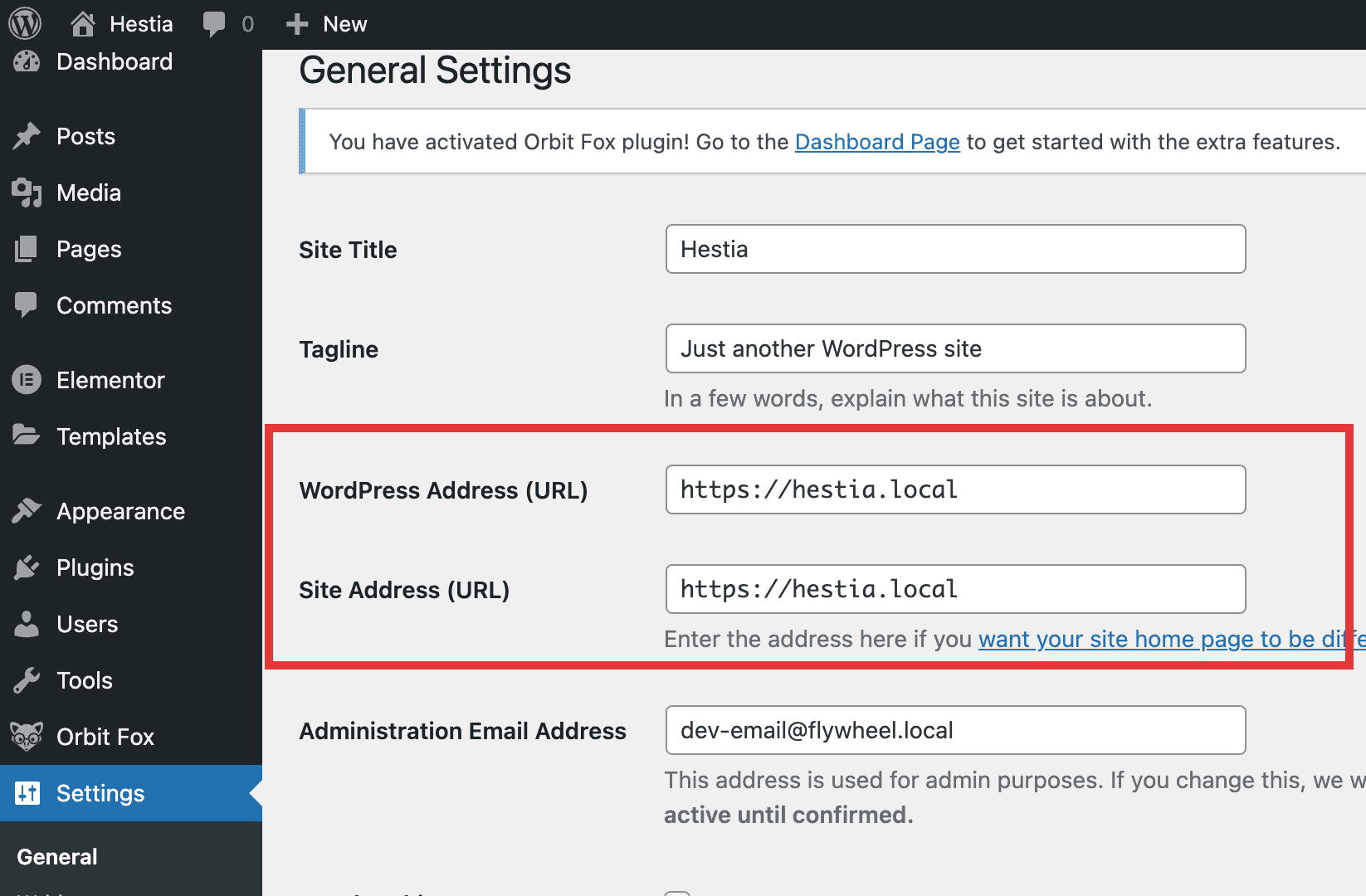My website displays differently Admin vs Guest
There are 3 possible common reasons for this to happen and we would advise trying the below fixes first. If nothing worked we are happy to assist if you create a new thread on our forum where you can get help from us and also from our amazing community!
Here is the link where you can find the support threads for all our products https://wordpress.org/support/.
Now let's talk about fixes!
1. Publish instead of Save as Draft
This might seem pretty straight forward but sometimes it does happen to save our changes as a draft instead of Publishing our changes. Whenever you make changes to your website make sure to Publish them on the website otherwise you won't be able to see your changes on the front end.
To make sure everything Is in order you should go to Customizer and check "Publish" from the sidebar.
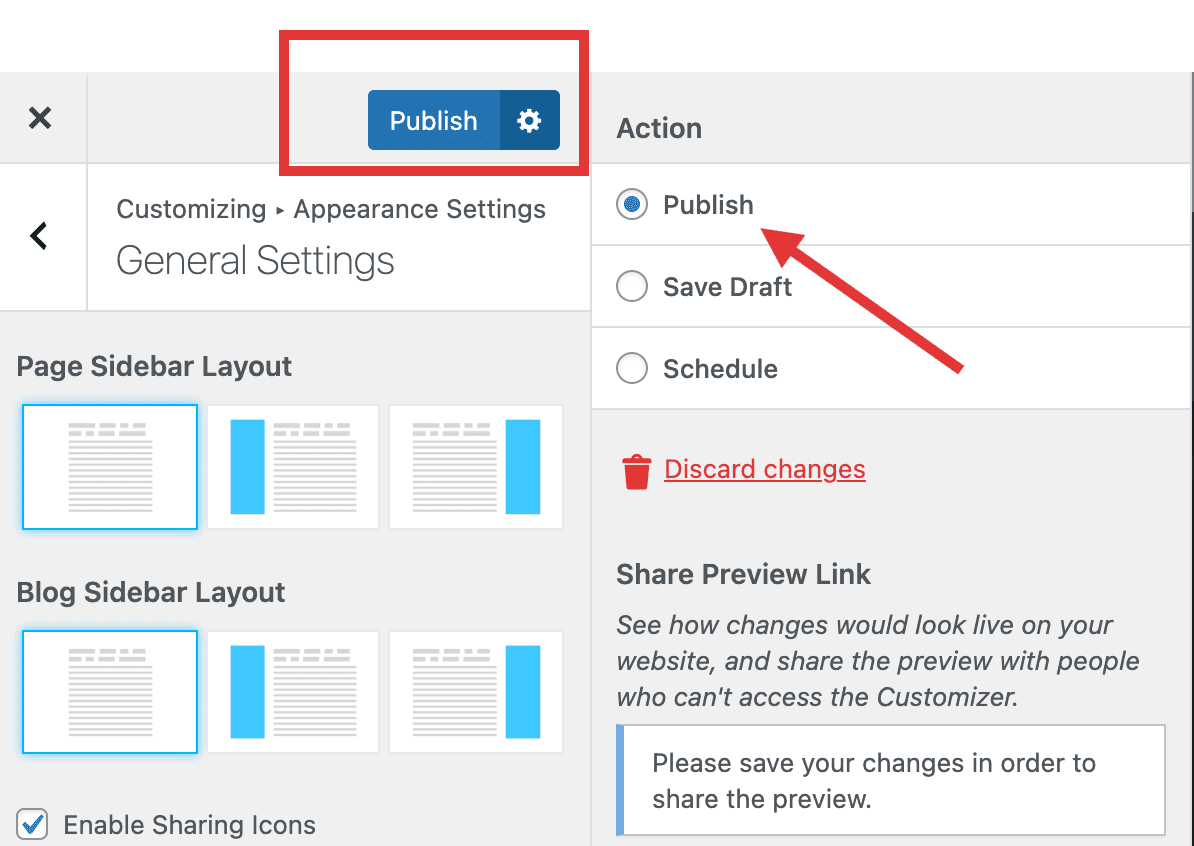
2. HTTP vs HTTPS URL difference
This problem occurs when the server has a difference in URLs. For example, if you started your website without an SSL certificate (meaning you don't have that lock appearing in the search bar of the browser) and at some point, you add it, then it is possible that your CSS will load from an HTTP address which now is actually HTTPS, thus the server won't load the instructions.
To solve this it's better if you first check in the Dashboard > General Settings and see if your website is HTTP or HTTPS. If you have an SSL certificate activated on your website it should be HTTPS.
If you don't have access to these settings or they are greyed out, it means the URL is hardcoded into the wp-config.php file. In this case, we would suggest getting in contact with your hosting provider and ask for help. However, if you want to try and fix it yourself you could try the below method.
Here are the steps to follow.
In order to change that, you have to update the file manually with the help of an FTP client. I know it might sound like a lot of work but if you follow the below steps precisely you’ll get it done in no time.
1) First backup your site to be safe in case something goes wrong.
2) Download an FTP client of your choice. ( here are some suggestions)
3) Simply connect to your website using an FTP client and edit the wp-config.php file. You need to add the following code just above the line that says ‘That’s all, stop editing! Happy publishing’.
CODE TO BE ADDED:
define( 'WP_HOME', 'https://yourwebsite.com' );
define( 'WP_SITEURL', 'https://yourwebsite.com' );
3. There might be a plugin conflict on your website
This happens more than people think and it's one of the most common fixes for the majority of problems you will meet while dealing with WordPress. Plugins are created by different people with different ways of thinking, thus sometimes compatibility issues might occur.
Rest assured that it can be fixed by following the below steps.
Start by deactivating all plugins and check if it resolves your issue and after that try activating the plugins one by one to find problematic plugins. Then replace it with an alternate one.
To do it safely without losing any of your work, please take the following steps:
- Install and activate the Health Check plugin.
- Enable the TroubleShoot mode.
- Enable the [PLUGIN_NAME] plugin and open the page.
- Does it resolve the issue? If yes, then there is some plugin conflict or configuration error that you can check by enabling theme/plugins one by one in the troubleshooting mode.
- If not, post us back by keeping the Health Check plugin active. We will also need admin access to troubleshoot further.
Health Check allows troubleshooting without losing the current setup. The changes are done only temporarily until you turn off the troubleshooting mode. However, it is recommended to keep a backup.
You might want to back your website up before doing this; if you don't already have a backup plugin, then you can use this one: https://wordpress.org/plugins/updraftplus/.
Since it's a new plugin, it most likely won't cause any additional issues.